Snapchat
This is a pro feature. Get the pro version here
Snapchat Pixel
In order to be able to create the Snapchat pixel you need a Snapchat ad account. You can use an existing one, otherwise create a new ad account in the Snapchat business manager.
-
Open the Snapchat business manager at business.snapchat.com
-
Open Pixels in the menu on the left and then click Create Pixel
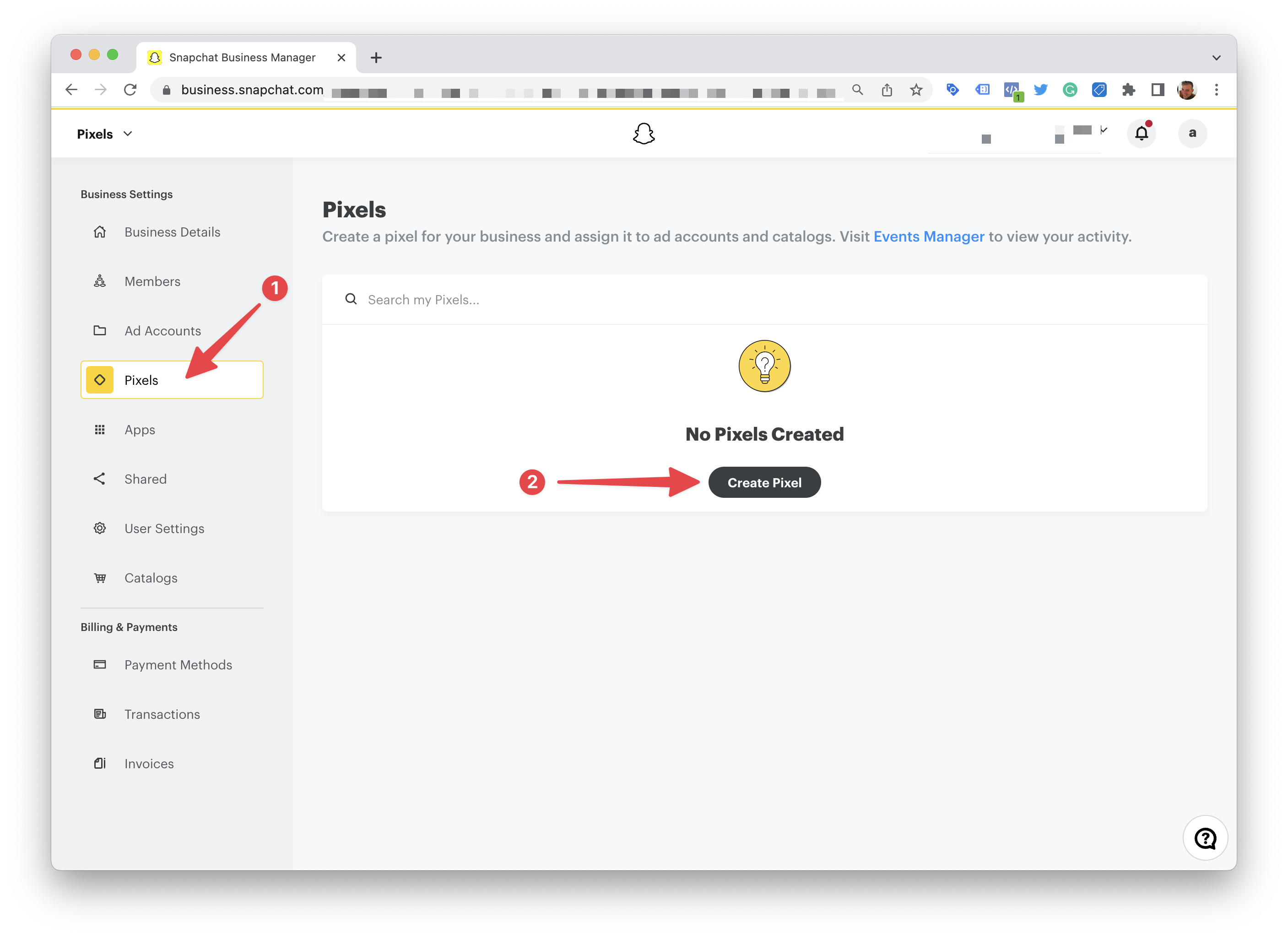
- Give it a descriptive name and click Create.
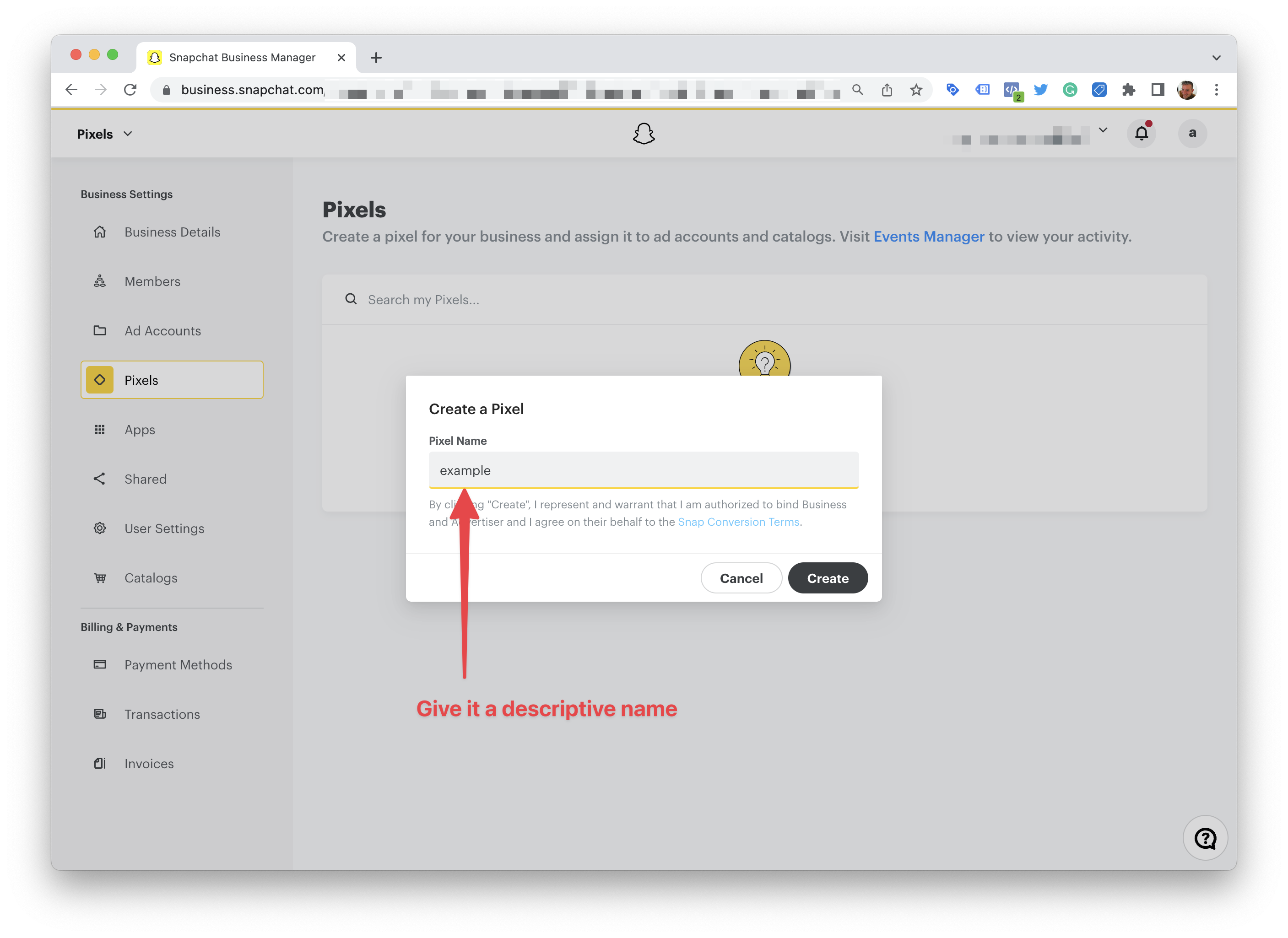
- Select the ad account and copy the pixel ID.
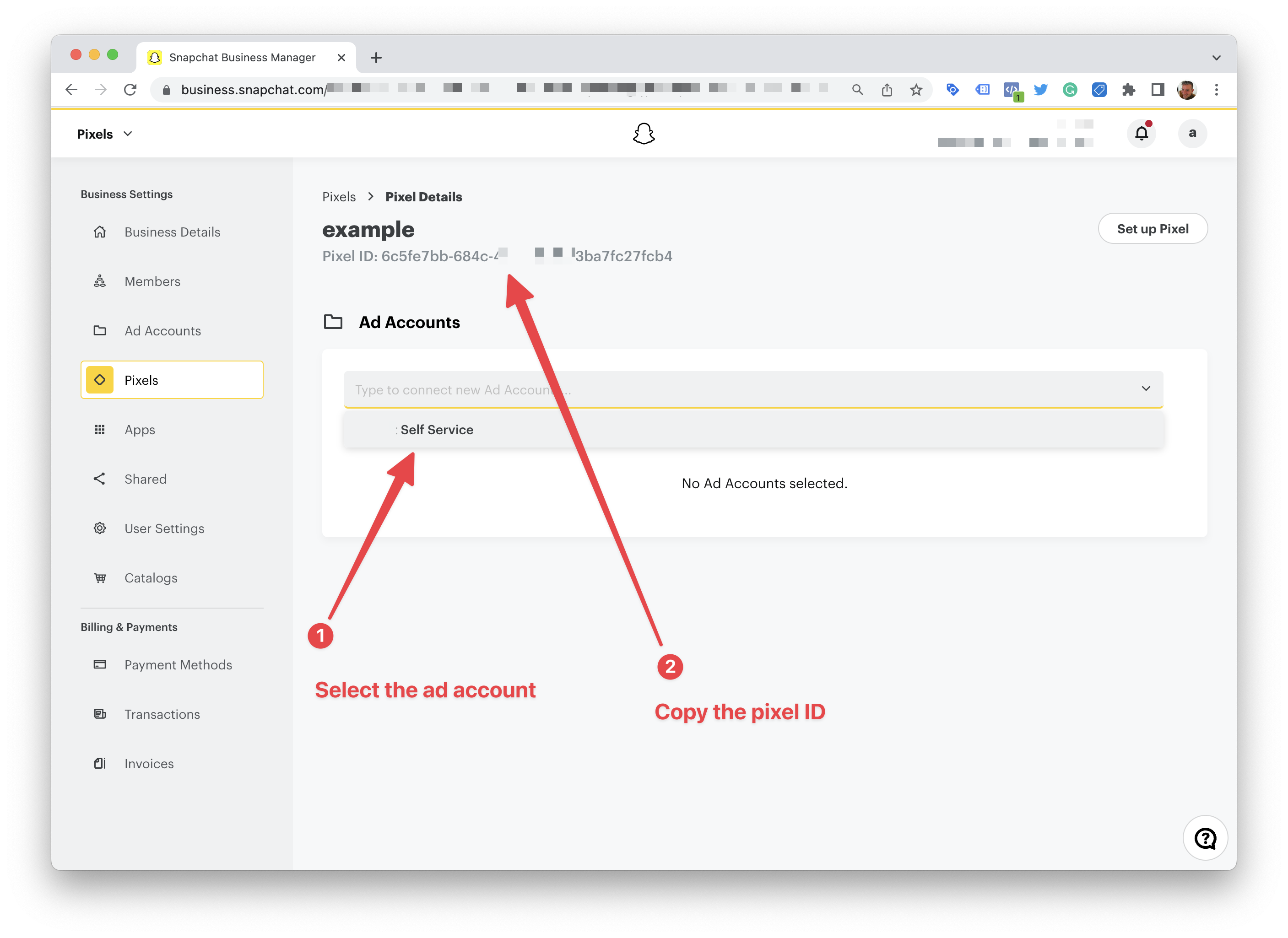
- Paste and save the pixel ID into the Pixel Manager.
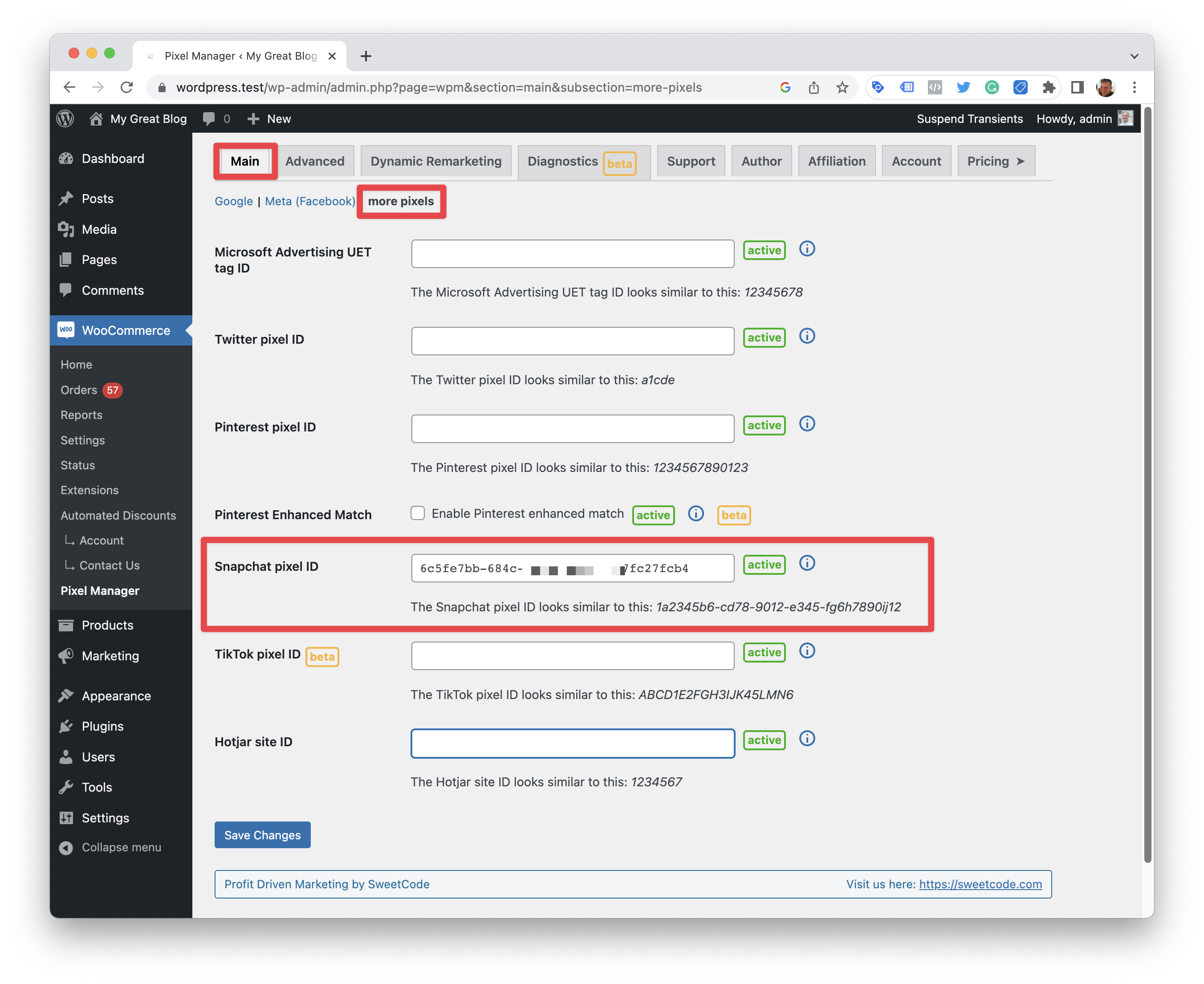
- Optionally, enable automated matching in the Snapchat pixel.
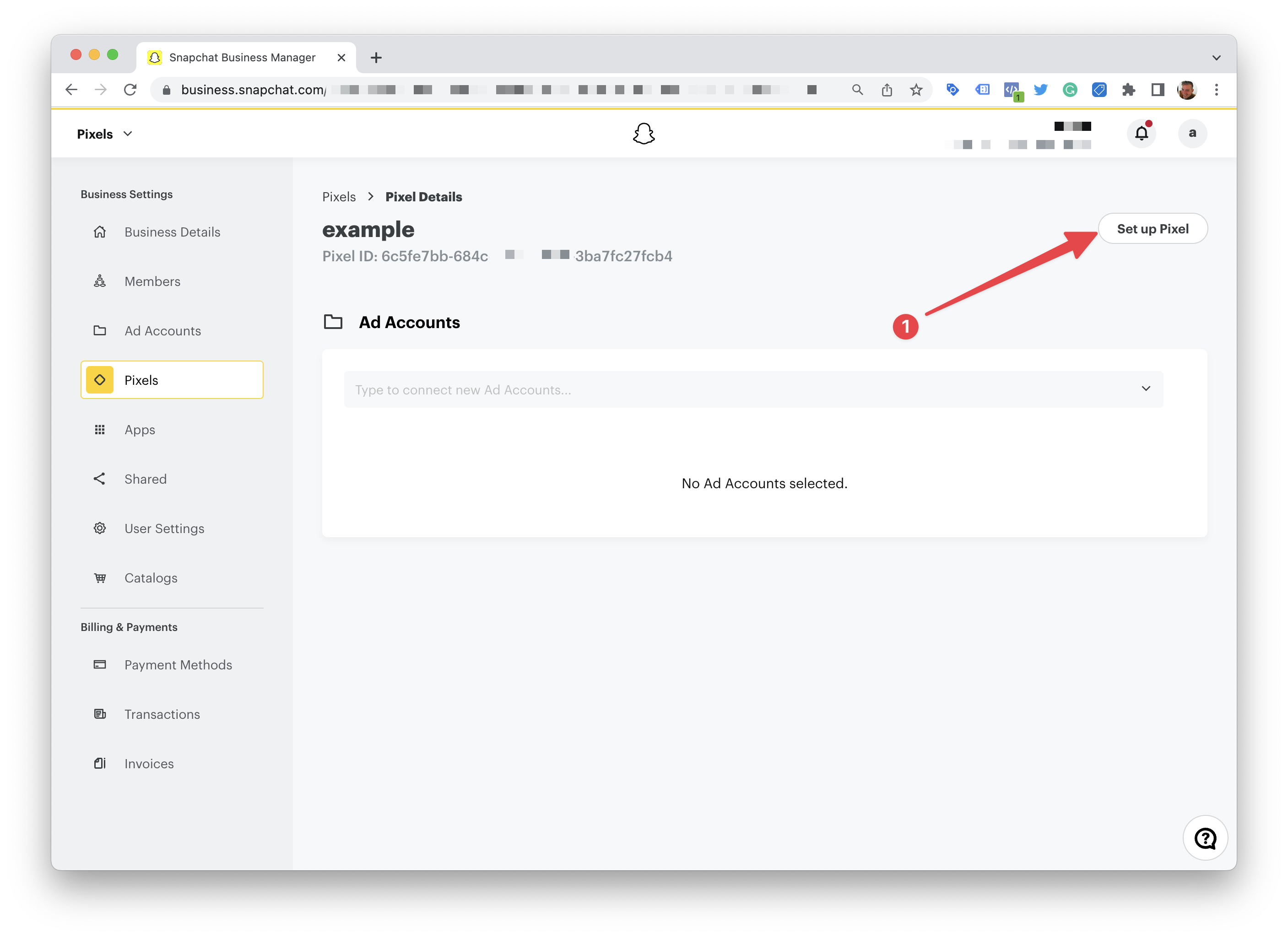
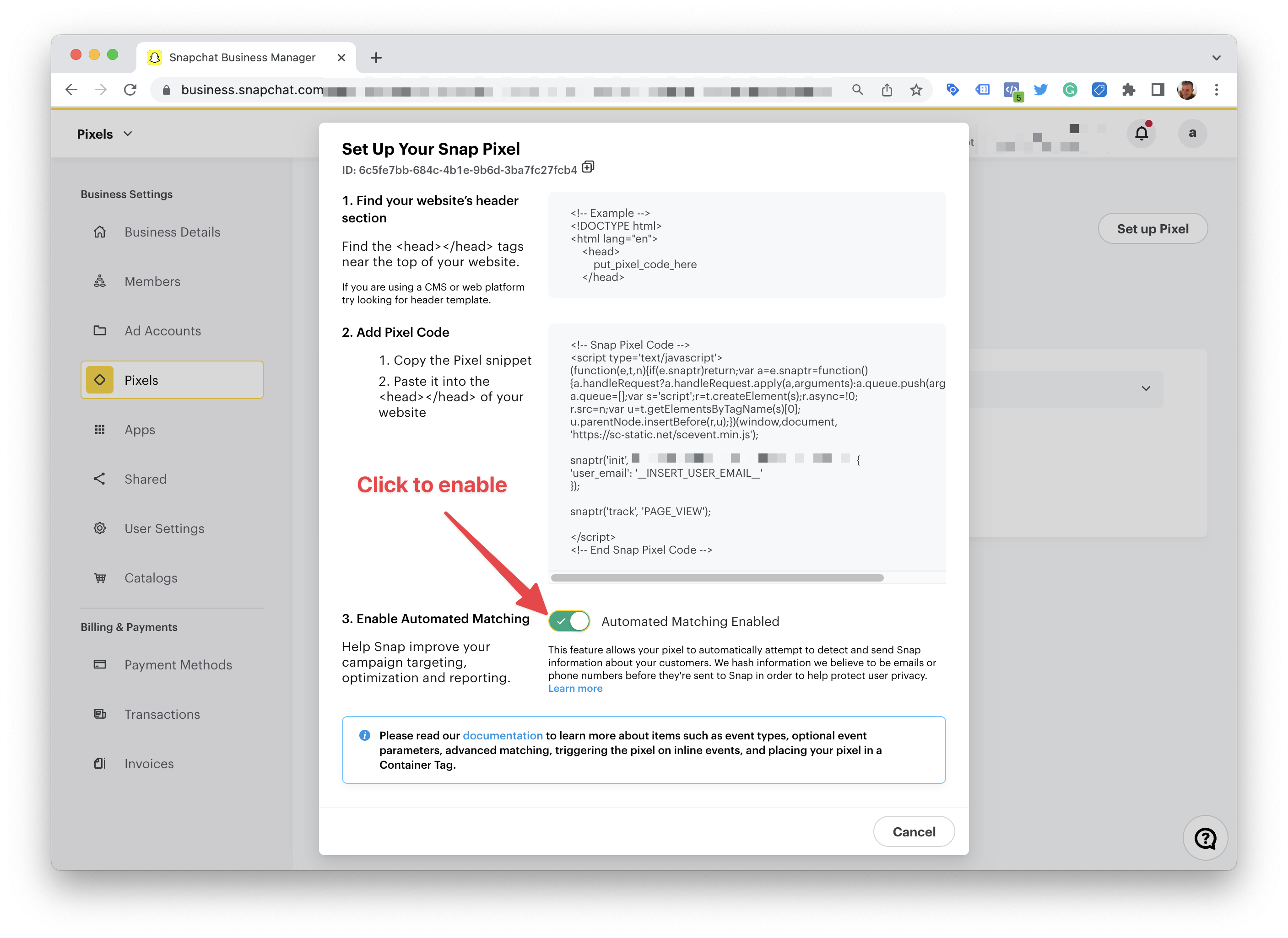
Conversions API
Available from version 1.43.0 of the Pixel Manager.
The Conversions API is an optional addition to your Snapchat tag that sends conversion data to Snapchat in real time through Snapchat's server-to-server protocol. As a result, you can see conversions reported in Ads Manager more accurately.
Find more information on the Conversions API in the Snapchat documentation.
-
Open the Snapchat business manager at business.snapchat.com
-
Open the Business Details
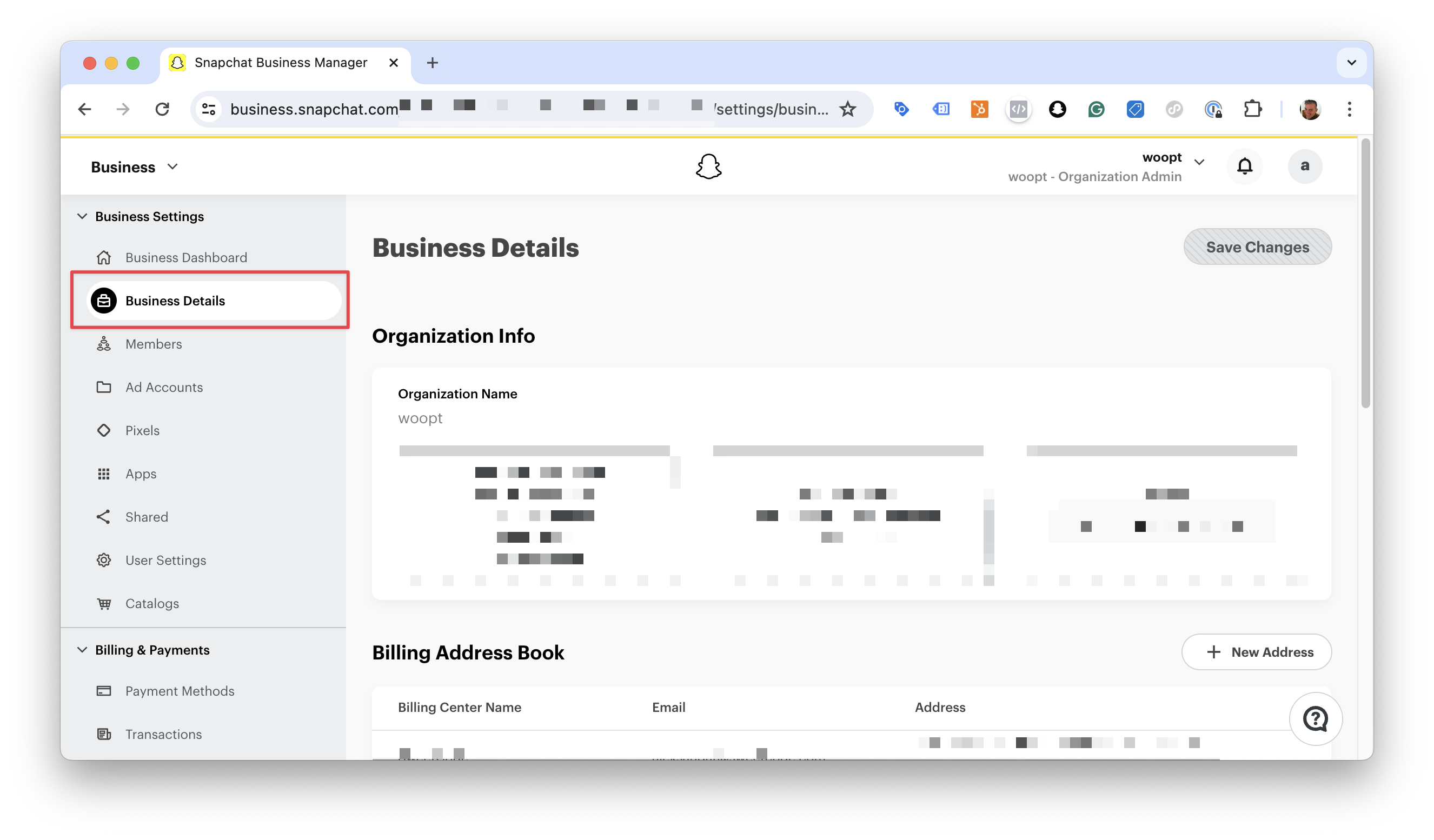
-
Scroll down to the Conversions API Tokens section and click Generate Token
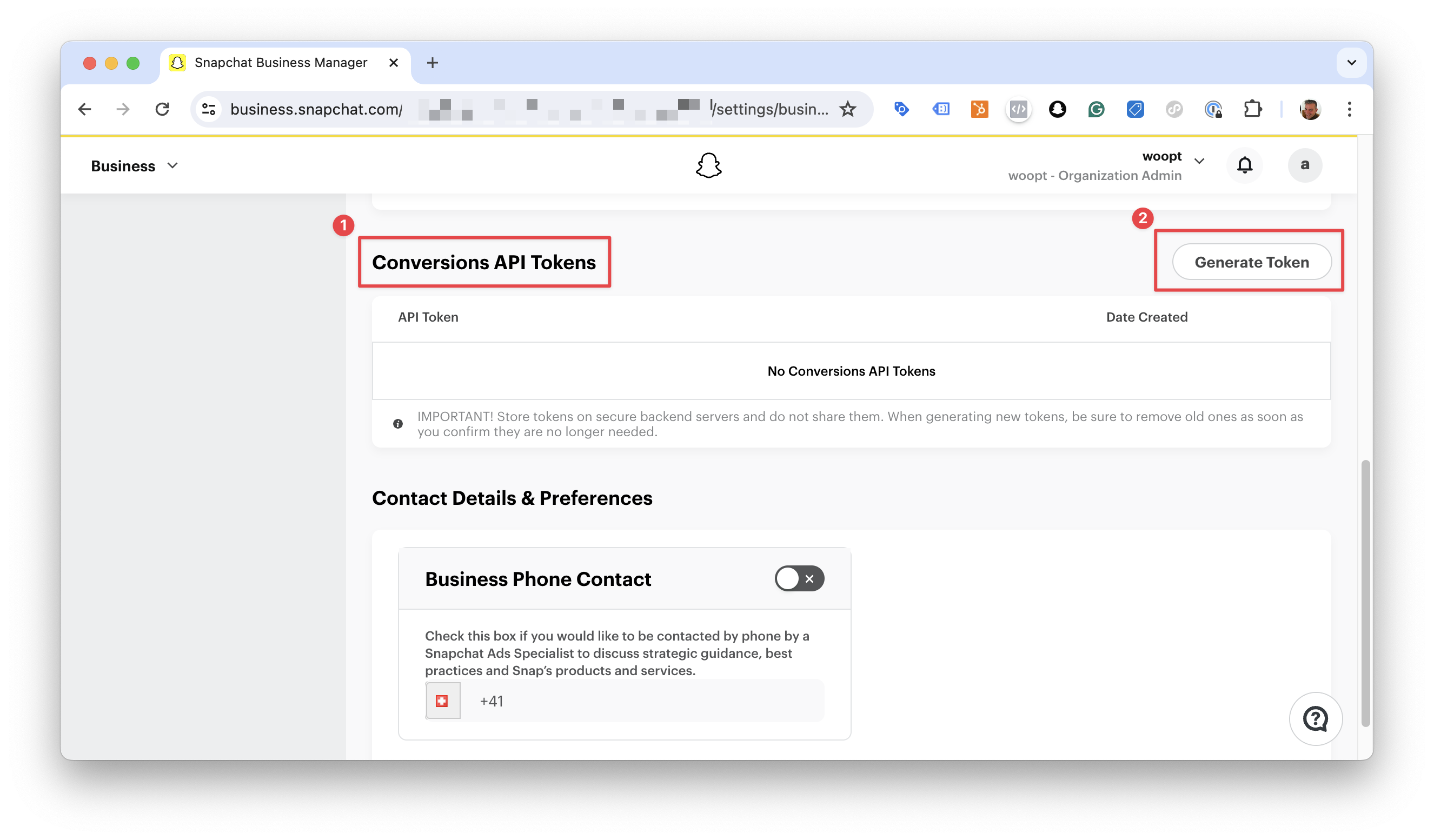
-
Hover next to the token and click to Copy
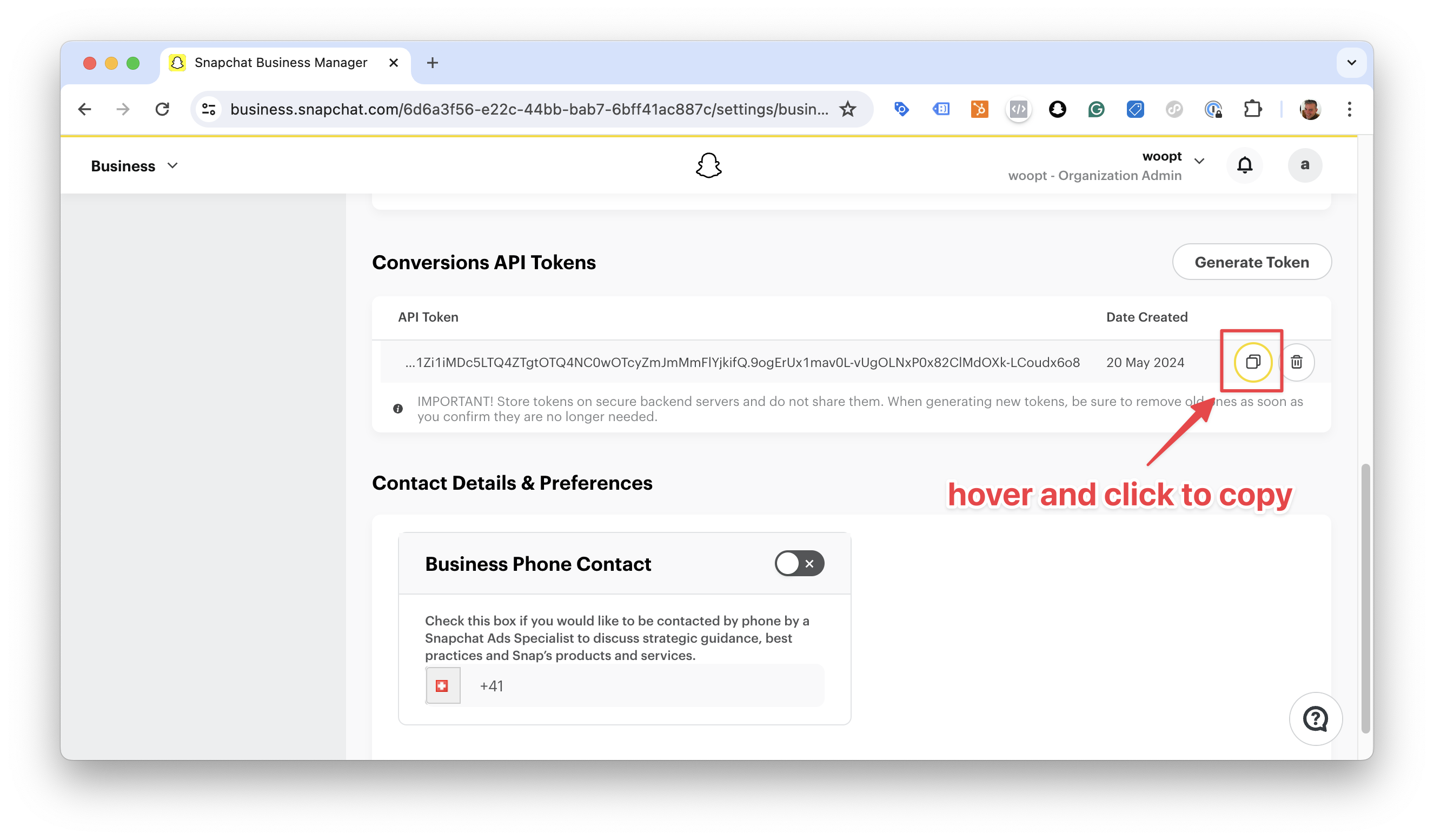
-
Open the Pixel Manager settings. Go to > Advanced > Snapchat, paste the token into the Snapchat CAPI Token field and save the settings.
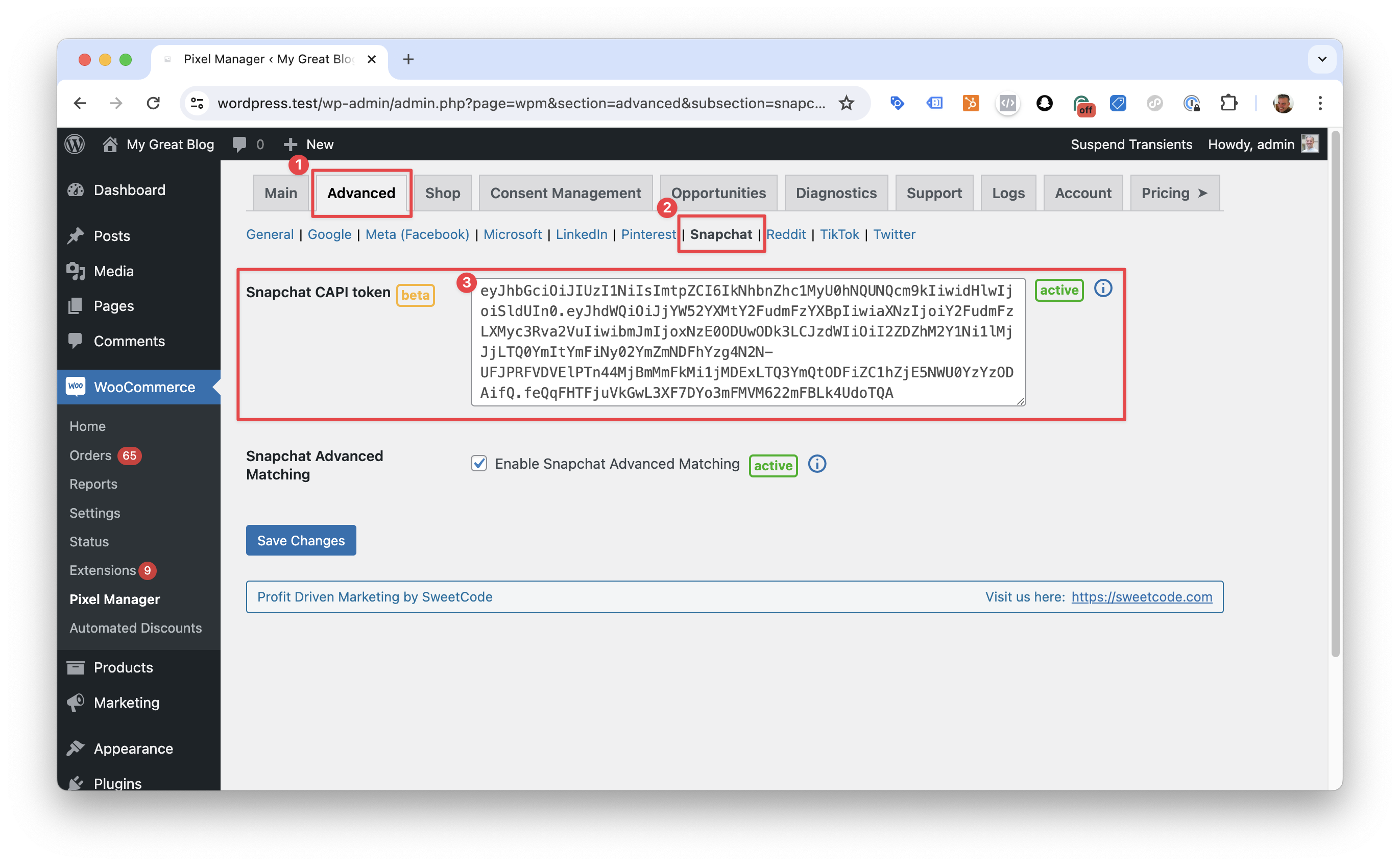
Advanced Matching
Advanced Matching is an optional addition to your Snapchat tag that matches conversion data with the person responsible for the conversion. Advanced Matching sends hashed emails and phone numbers to Snapchat to match site events.
Pixel Helper
You can get the Snap Pixel Helper from the Chrome web store: Snap Pixel Helper
It will help you to verify that the pixel fires correctly.
Supported Events
Here's a list of supported events.