How to Set Up WooCommerce Customer Tracking in Google Analytics 4
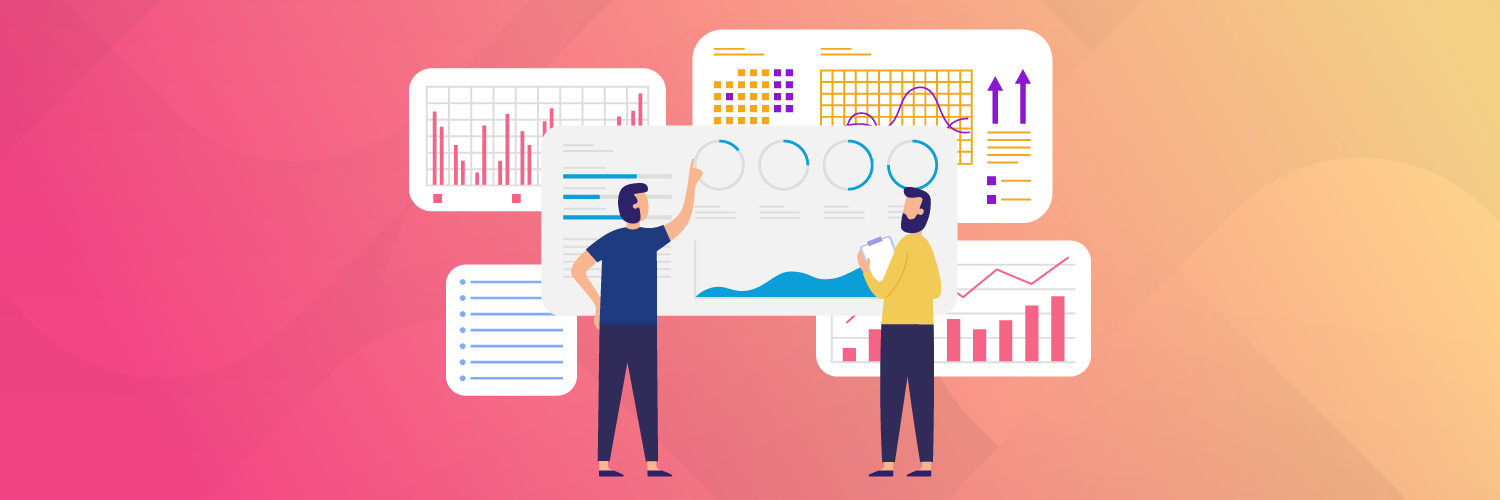
TLDR
- Google Analytics 4, the latest version of Google Analytics, is more advanced than its predecessor, Universal Analytics, which will be phased out in 2023.
- GA4 has more advanced and precise customer tracking features that comply with evolving privacy laws.
- This post will explain how to set up WooCommerce customer tracking in Google Analytics 4 using Pixel Manager for WooCommerce.
Google Analytics (GA4), launched in 2020, is the latest version of Google Analytics. It is more advanced and compliant than Universal Analytics, which will be phased out in 2023.
If you want better data from GA4, you should add a Google Analytics tracking pixel to your WooCommerce store. Tracking pixels are tiny snippets of tracking code that allow you to observe the behavior of your target audience. They're essential for measuring a wide range of engagement metrics and tracking conversions.
Adding a tracking pixel lets you connect your WooCommerce data to Google Analytics' conversion reports. This gives you a bigger picture of who your customers are, what they're interested in, and how they're interacting with your site.
This article looks at how Google Analytics 4 can improve your WooCommerce store. You will also learn how to integrate GA4 with your WooCommerce store using Pixel Manager for WooCommerce.
Why You Should Switch From Universal Analytics to Google Analytics 4 for Customer Tracking
You probably use Google Analytics for eCommerce tracking if you have an existing online WooCommerce store.
The new Google Analytics 4 tool is an improved version of the existing Universal Analytics tool but with many new features. But why should current Universal Analytics users switch to GA4?
Universal Analytics is being phased out
Google has announced that if you're using Universal Analytics, you'll have to switch to GA4 by July 1, 2023, because the tool will stop collecting data.
Although you'll still be able to see your Universal Analytics data for a period of time after the deadline, it's still advisable to make the switch sooner rather than later. This will allow you to get ahead of the curve and adapt to the new system before the deadline.
Advanced tracking
Google Analytics 4 introduces cross-device user journeys. The tool now creates life cycle reports based on event tracking instead of session-based data. This means that it will track web and app data across different devices to create a bigger picture of the customer journey.
With cross-device reporting capabilities, GA4 will help you understand how your customers are interacting with your website, whether they're browsing on a mobile device, computer, or tablet.
In addition, GA4 includes cross-domain tracking. If your online business has multiple domains, GA4 will transfer first-party cookies between them, allowing you to track users moving from one domain to another.
GA4 can track users when they leave your website as long as they go to another domain owned by your business. This provides your WooCommerce with a clearer customer journey and more accurate data about customers without violating their privacy. Therefore, this helps in strategy building for businesses with multiple domains.
GA4 also introduces AI predictions. This simply means that it looks at a dataset to predict the future behavior of your users. With this information, the predictive metrics can determine the likelihood of churn, purchase, and even intricate details such as the potential revenue a specific customer can bring to your business.
This makes your planning much easier by showing you how different groups of potential customers will respond to your products and services and what to focus on. Google Analytics 4 will be a helpful tool for identifying where to invest your online store's time and resources for maximum returns.
Higher accuracy tracking
Google Analytics 4 includes privacy controls such as cookieless measurement and behavioral and conversion modeling. These controls give you a way to estimate conversions without identifying users who don't want to be tracked, so you'll remain compliant with privacy laws such as the California Consumer Privacy Act and GDPR.
For example, conversion modeling, which is different from attribution modeling, fills the gaps created by cookie-less tracking and cross-device behavior.
Conversion modeling works by analyzing the group of customers who generated high-quality conversion data to identify trends and similarities between key data points and then using the group's behavior to fill gaps in the larger population.
Typically, Google receives high-quality conversion data from users who:
- Have consented to analytics and ad storage;
- Are using the Chrome browser;
- Have logged into their Google account with ad personalization enabled.
If you're planning to track customer data using a pixel, it's better to use GA4 rather than Universal Analytics. This is because, unlike standard tracking, GA4 has conversion modeling, which uses machine learning to fill measurement gaps. This means that you'll have more complete conversion reports to work with.
For instance, without conversion modeling, you'd have to rely on observable data. With conversion modeling, however, Google can predict attributed conversions, such as whether an interaction led to a conversion.
Fine-tune Events in the GA4 UI
One of the most exciting features of GA4 is a more customizable interface. This means you can fine-tune the time range of your data reports. It also means you can get all your data at a glance rather than fiddling with the tool's interface. With Google's previous analytic tool, you had to change the analytics code to achieve this.
You can even try integrating with the Google Analytics Measurement Protocol for GA4, which lets you track server-to-server events and bypasses inaccuracies that could result from browser tracking.
How to Setup WooCommerce Customer Tracking With Google Analytics 4
Now that you know why GA4 is the best analytics tool you can use for customer tracking, let's show you what you need to integrate it with your WooCommerce store.
The first thing you'll need to do is create an Analytics account (if you don't have one already), and add your website as a property in GA4. This way, GA4 can start tracking customer behavior in your store, and you'll be able to access data reports in the tool directly.
We'll show you how to add your WooCommerce site as a GA4 property later.
You'll also need a plugin to add a tracking pixel from GA4 to your WooCommerce store. Installing the pixel to your site ensures that events are recorded more accurately and consistently, which increases the quality of your data reports in GA4.
While this tracking code can be added manually via HTML, a plugin is typically configured to track important events that occur on your site, which makes it easier for WooCommerce store owners to track customer behavior.
Why Pixel Manager for WooCommerce Is the Best Conversion Tracking Plugin
Pixel Manager for WooCommerce is the best and most accurate customer tracking plugin available for WooCommerce users. The plugin is used to track your customer events after they arrive on your website from Google or an online ad.
The plugin integrates with both Universal Analytics and GA4, as well as many other platforms, including Meta Ads, Hotjar, Twitter Ads, Pinterest Ads, Snapchat Ads, and TikTok Ads.
It also has more GA4-specific integrations you can use to ensure your data is as detailed and precise as possible. These include Enhanced Link Attribution and Google User ID.
You can also activate the GA4 API Secret to send purchases and refunds as server-to-server events through the measurement protocol.
Pixel Manager for WooCommerce is highly regarded in the eCommerce industry and is even recommended by Google Account managers:
“Couldn't be simpler – thanks! Was recommended to use this by my Google account manager who was helping me set up GA4.”
- Wilhas on wp.org.
How to Up GA4 Customer Tracking Using Pixel Manager for WooCommerce
Setting up GA4 customer tracking using Pixel Manager for WooCommerce is quite straightforward. Here is a step-by-step guide on how to go about it:
Step 1: Create a new property in GA4
- Log in to your Analytics account, and go to the Admin tab
- Select Create Property
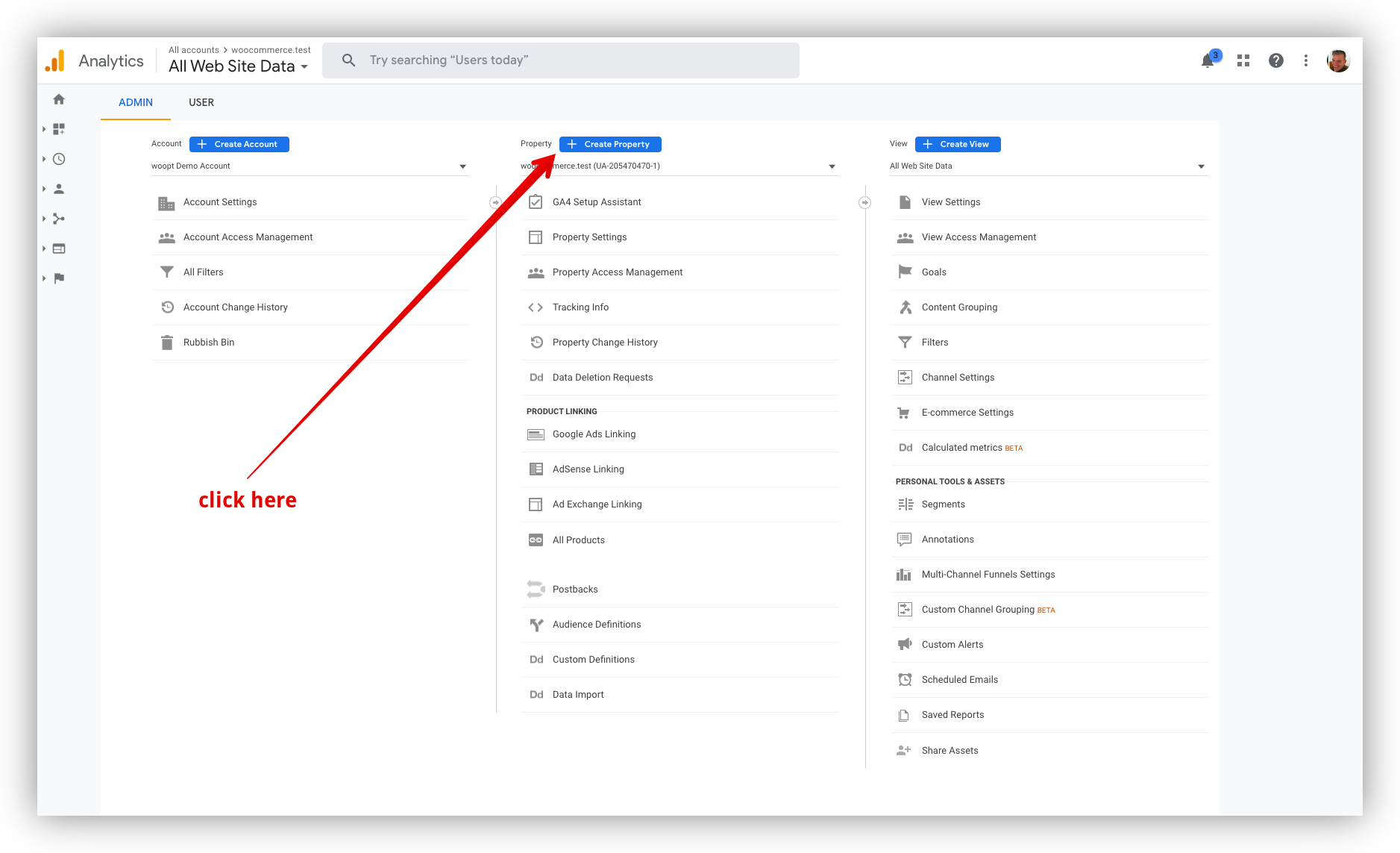
- Under 'Create a Google Analytics 4 property to measure your web and/or app data', enter your property name. Enter the reporting timezone and currency.
- Click Next and enter helpful information about your business and how you intend to use GA4.
- Click Create
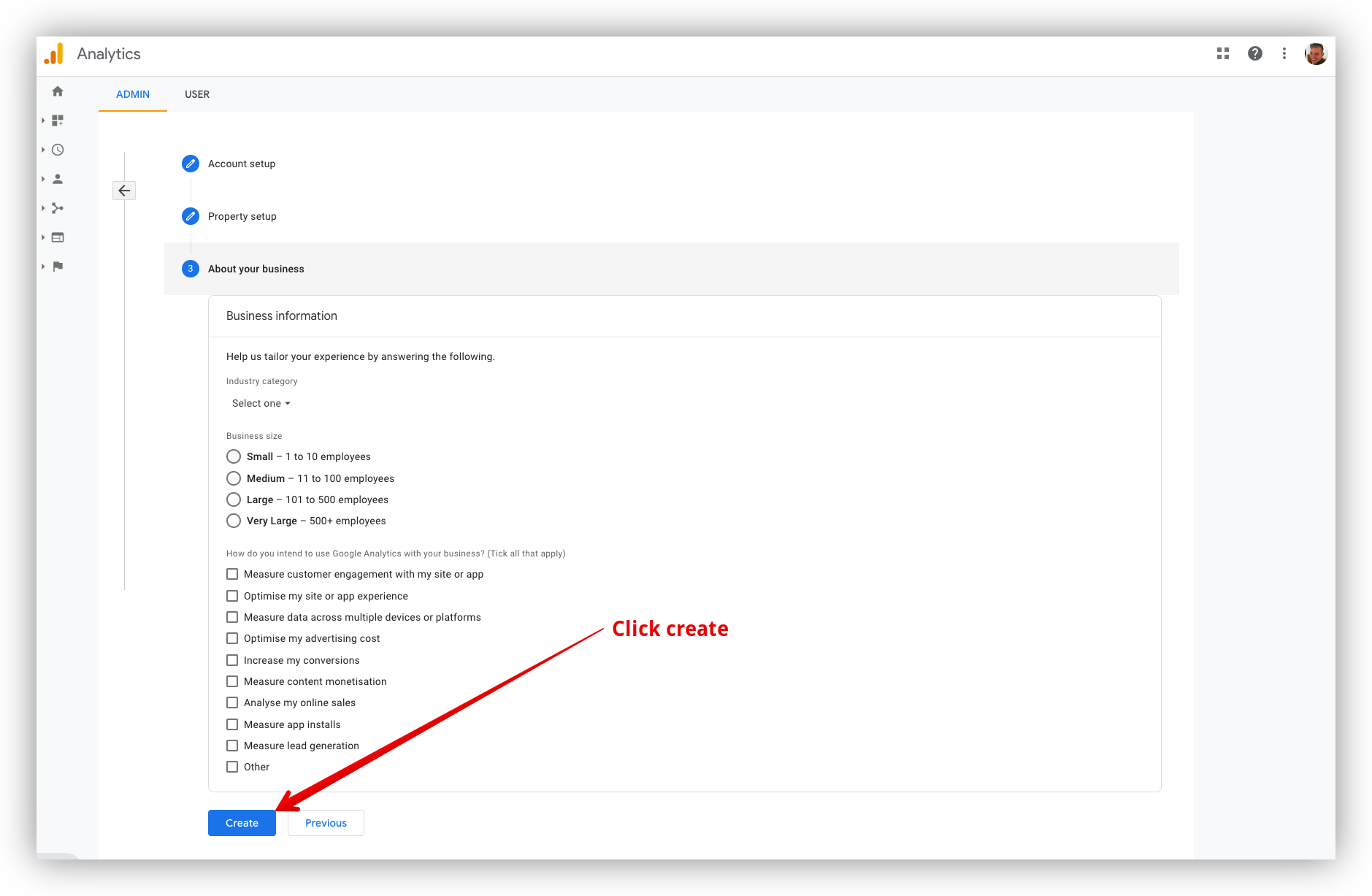
- Set up a web data stream by choosing Website as your platform. Enter your site's URL and give your data stream a name.
Step 2: Set up Pixel Manager for WooCommerce
To install Pixel Manager for WooCommerce, you need to follow these steps:
- Choose the Pixel Manager for WooCommerce plan that you need. You can try it free for 14 days before purchasing.
- Upload the plugin into your plugins directory “/wp-content/plugins/.”
- Activate it through the “Plugins” menu in WordPress.
Step 3: Connect your GA4 property with the plugin
Open the admin interface of your Google Analytics account and select the Google Analytics 4 property.
- Select your GA4 property, then open data streams.
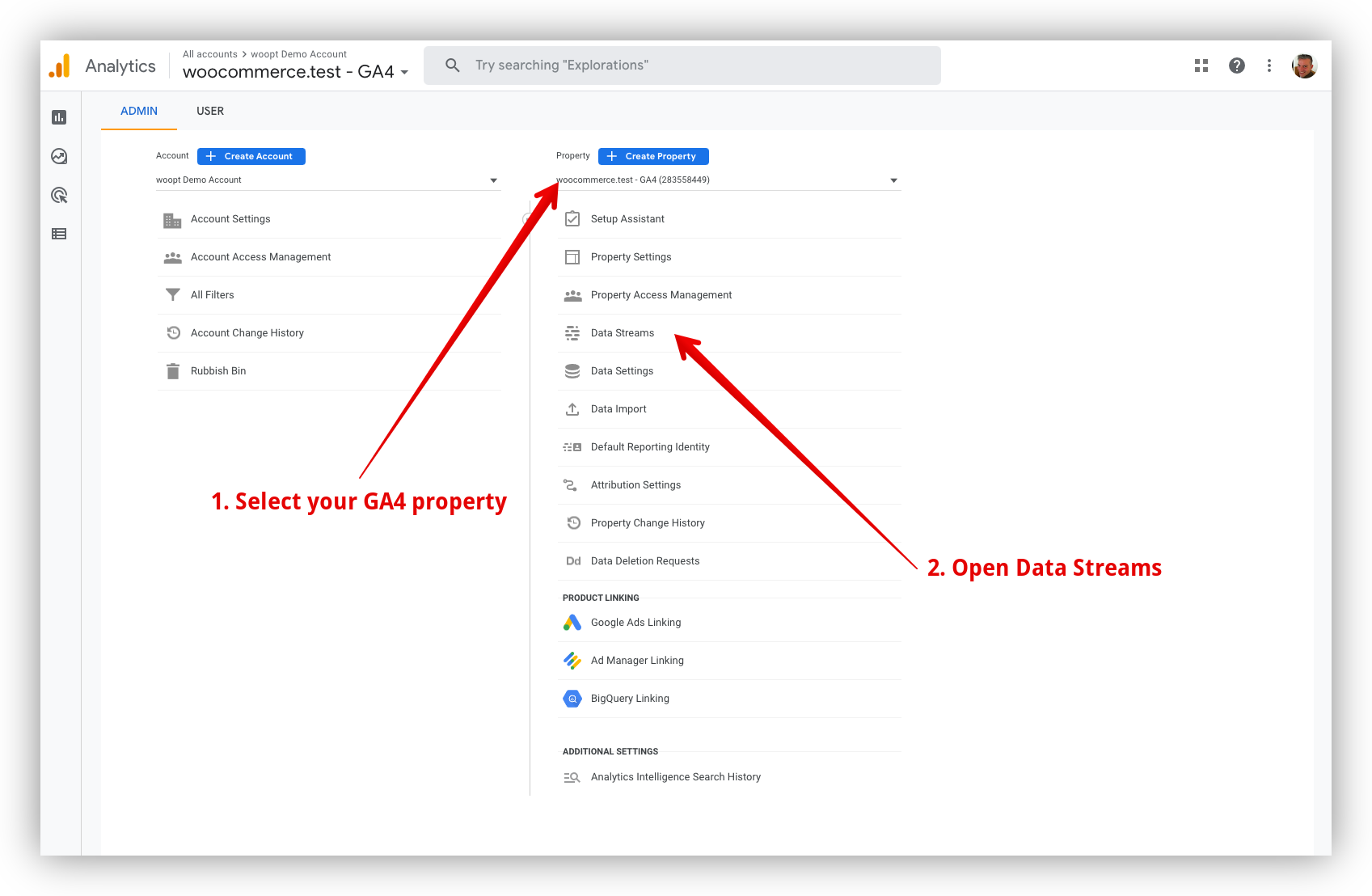
- Click on the existing data stream to open it.
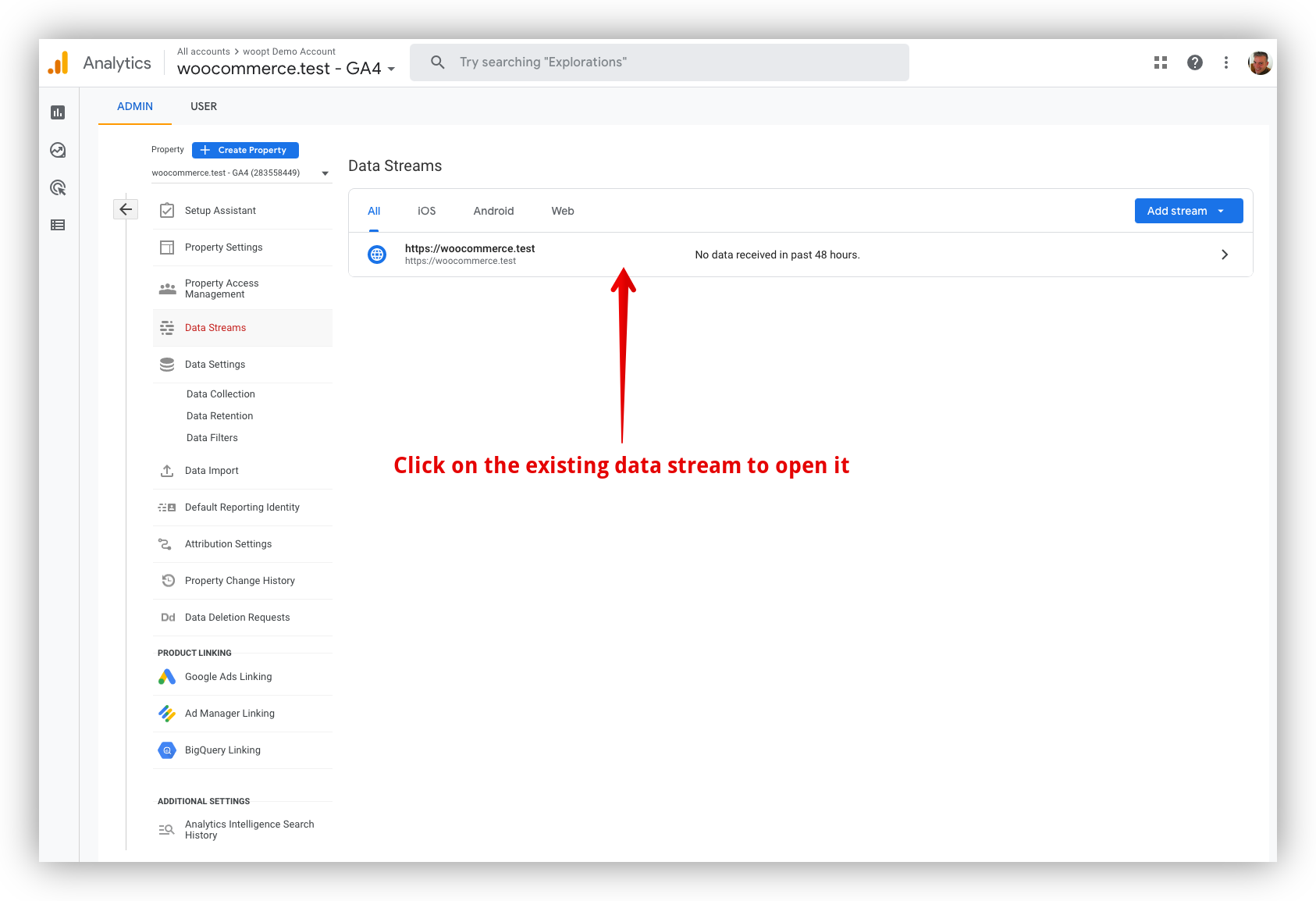
- Copy the Measurement ID which you'll find in the top right corner of the screen.
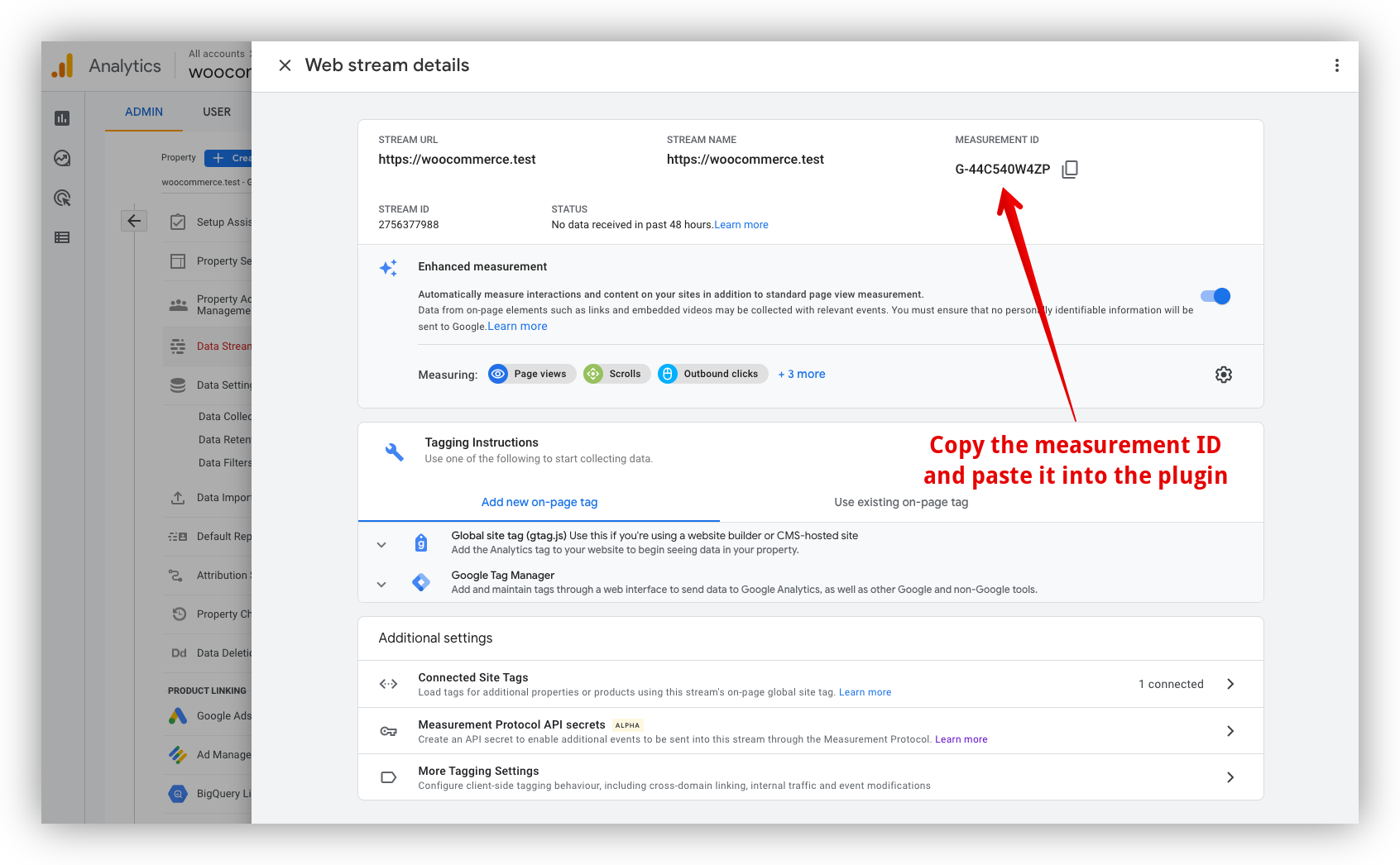
- Go to your WooCommerce site, open the Pixel Manager tab, and copy the Measurement ID under the 'Main tab' of the plugin. Save your changes
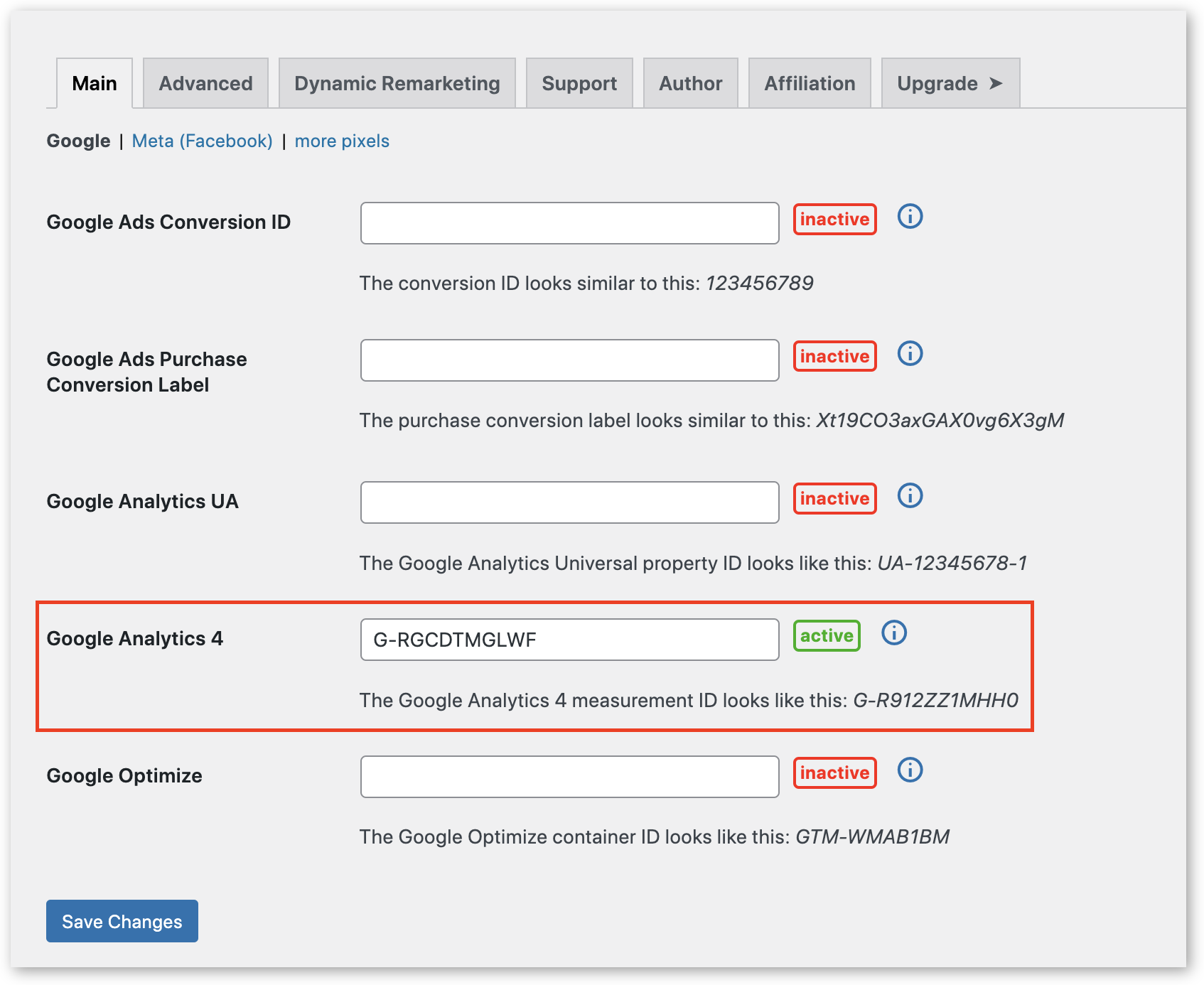
Step 4: Set up the GA4 API secret
Setting up the API secret will enable the measurement protocol for Google Analytics 4. However, it's important to note that the measurement protocol is still in beta. Therefore, while it works quite well, it might have a few quirks in some instances.
- Open the admin interface for the GA4 property.
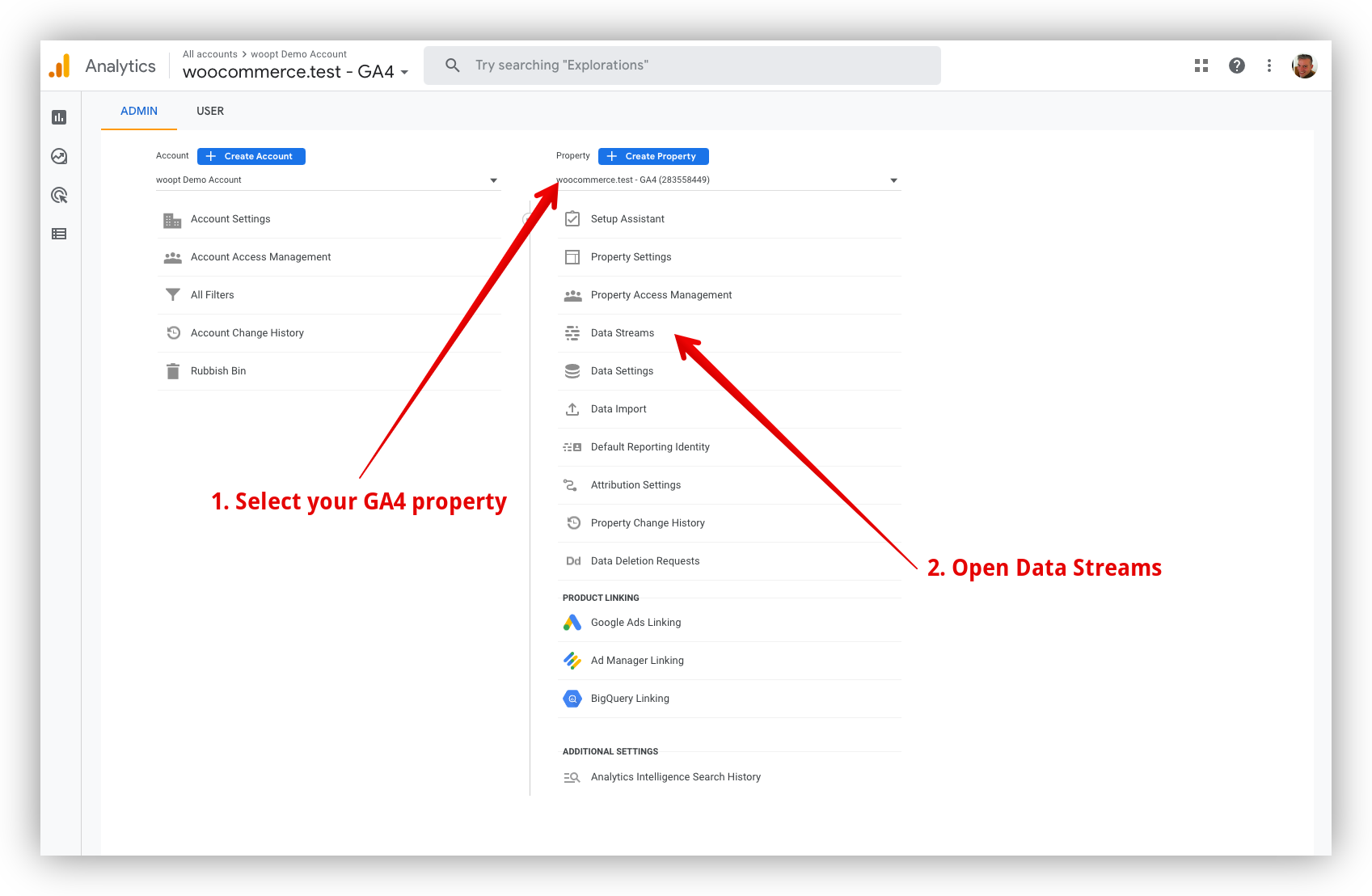
- Open the website data stream.
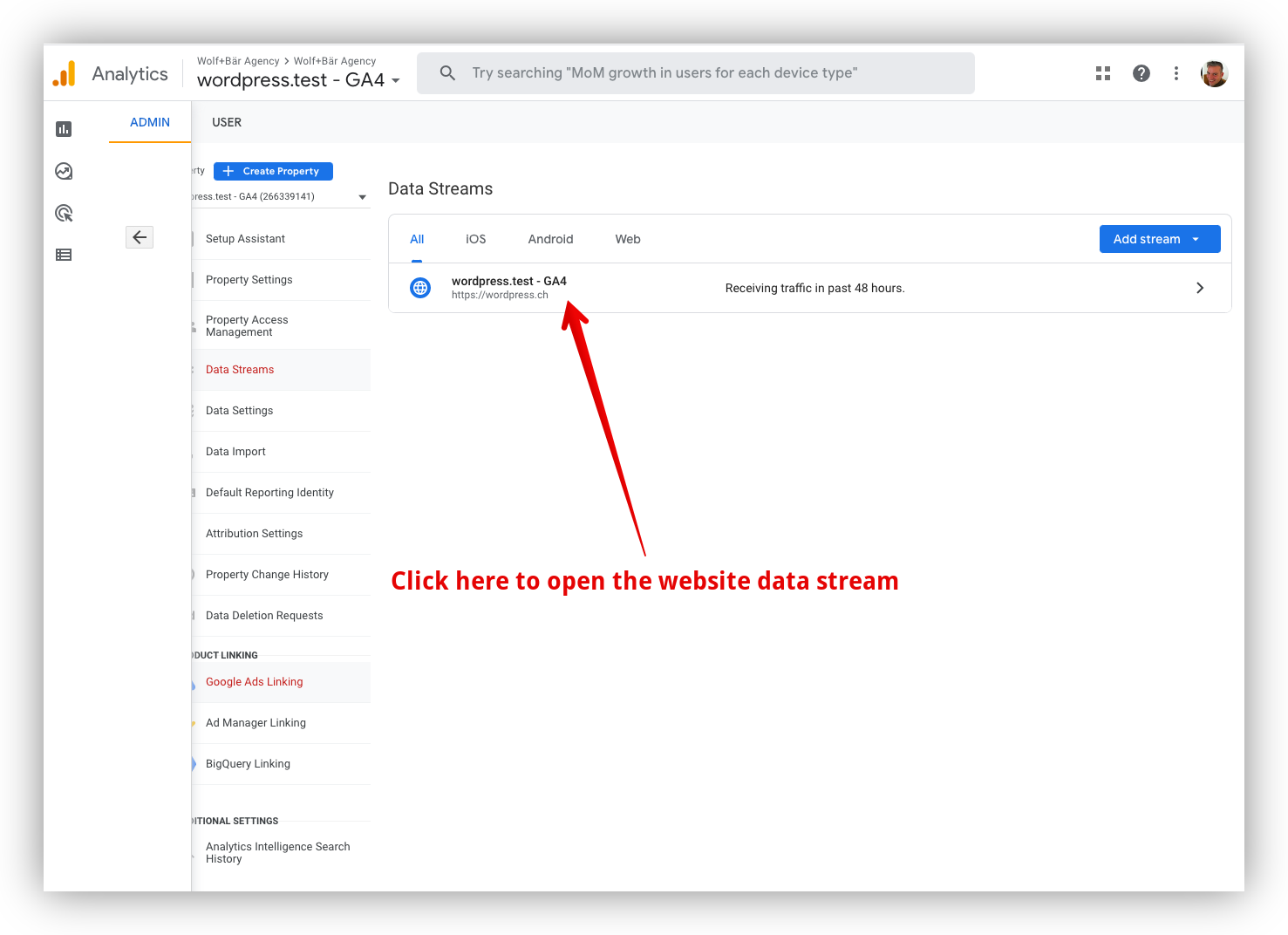
- Click on “measurement protocol API secrets.”
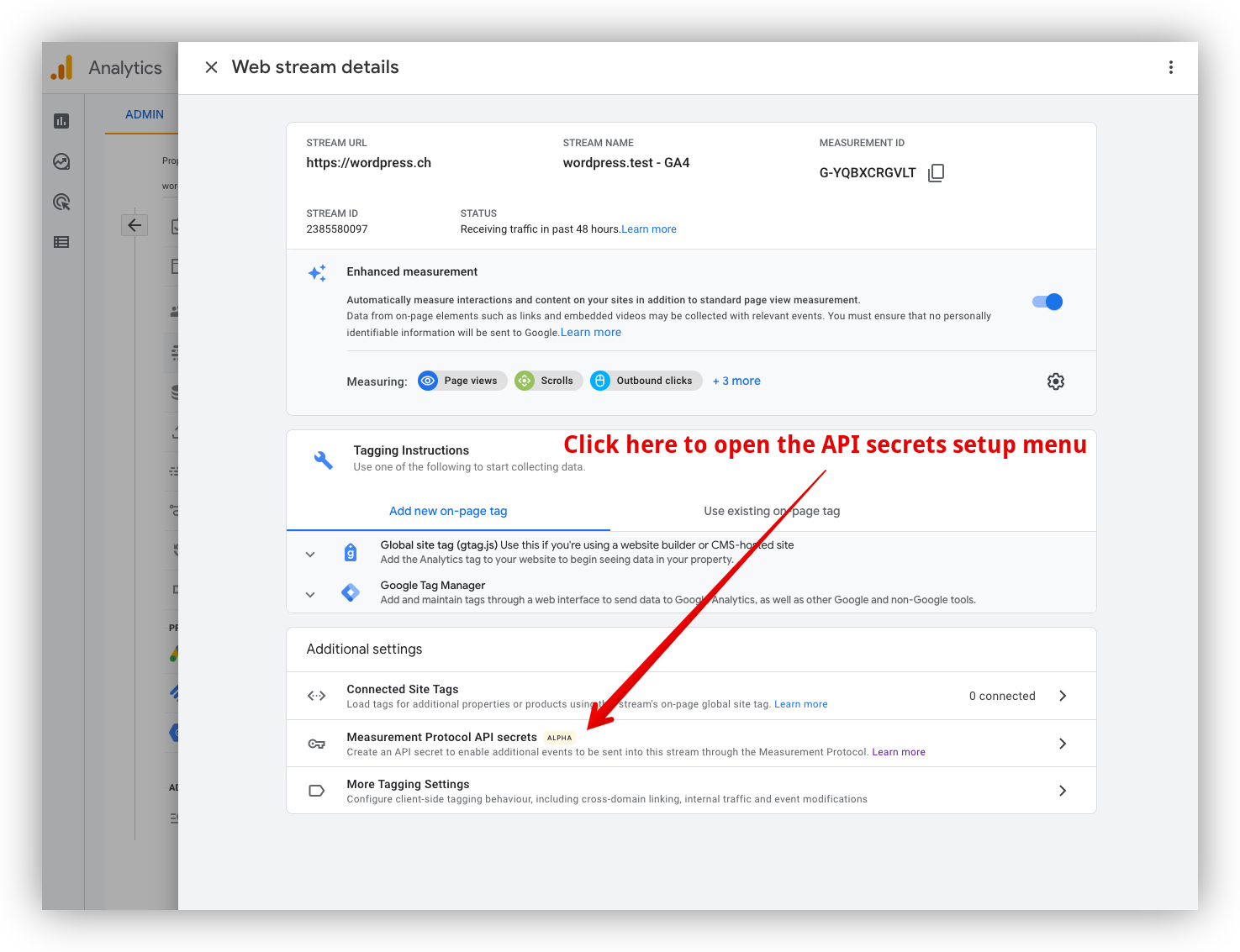
- Click “Create.”
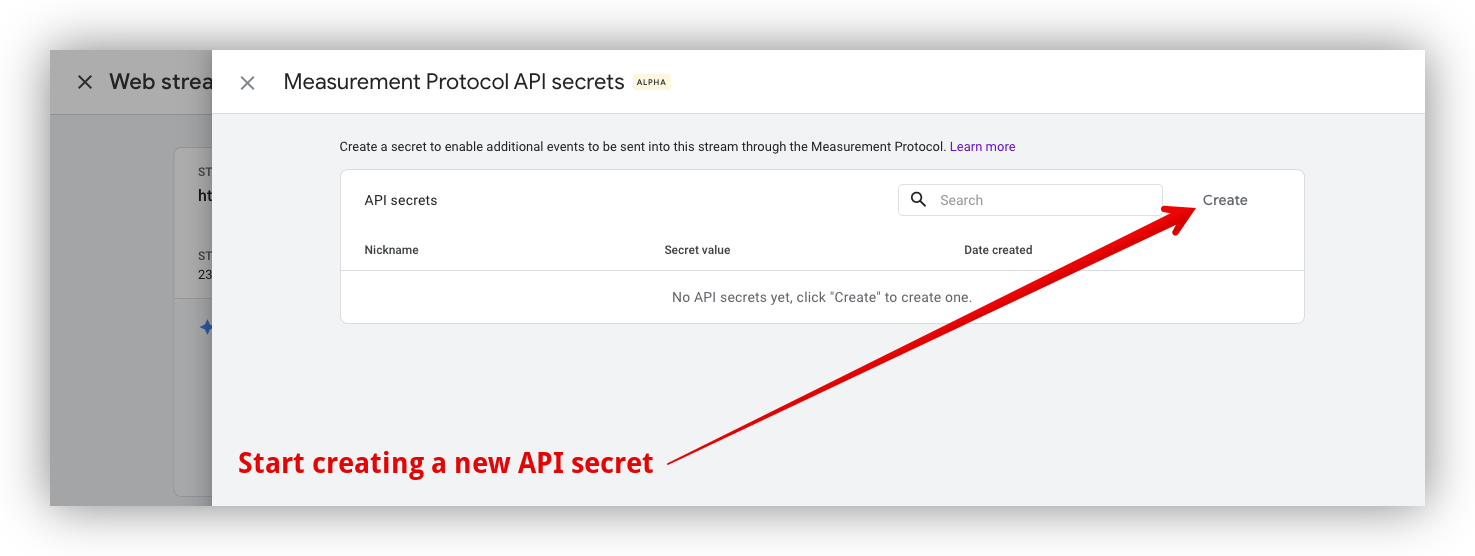
- Set the name for the new API secret, and click “create.”
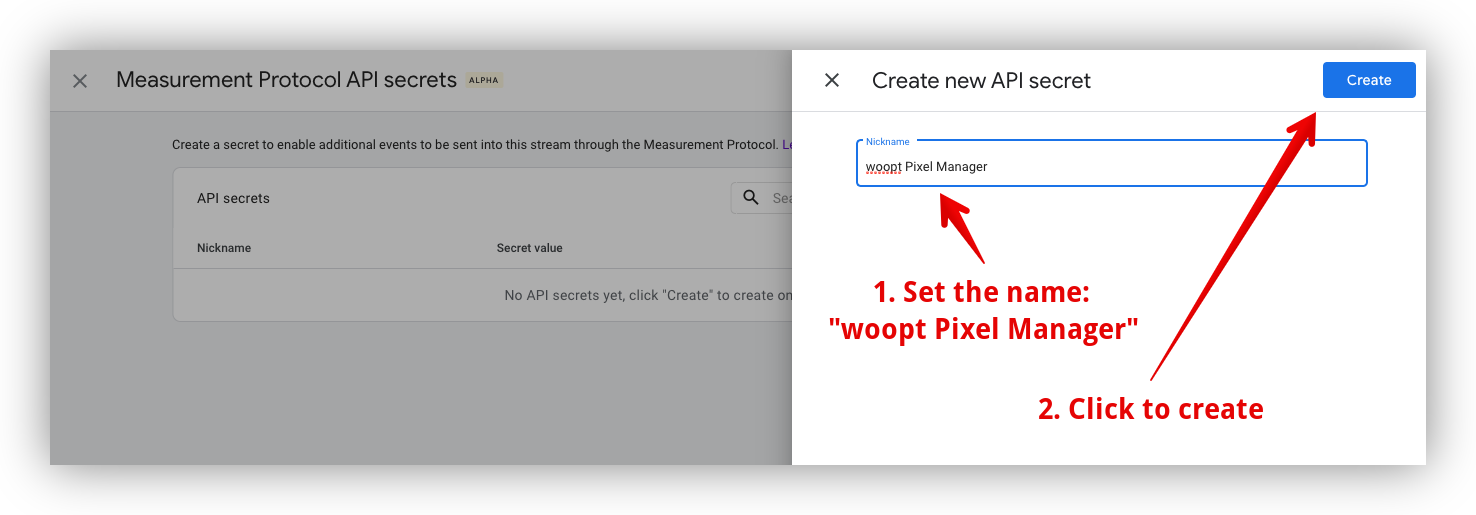
- Copy the new API secret.
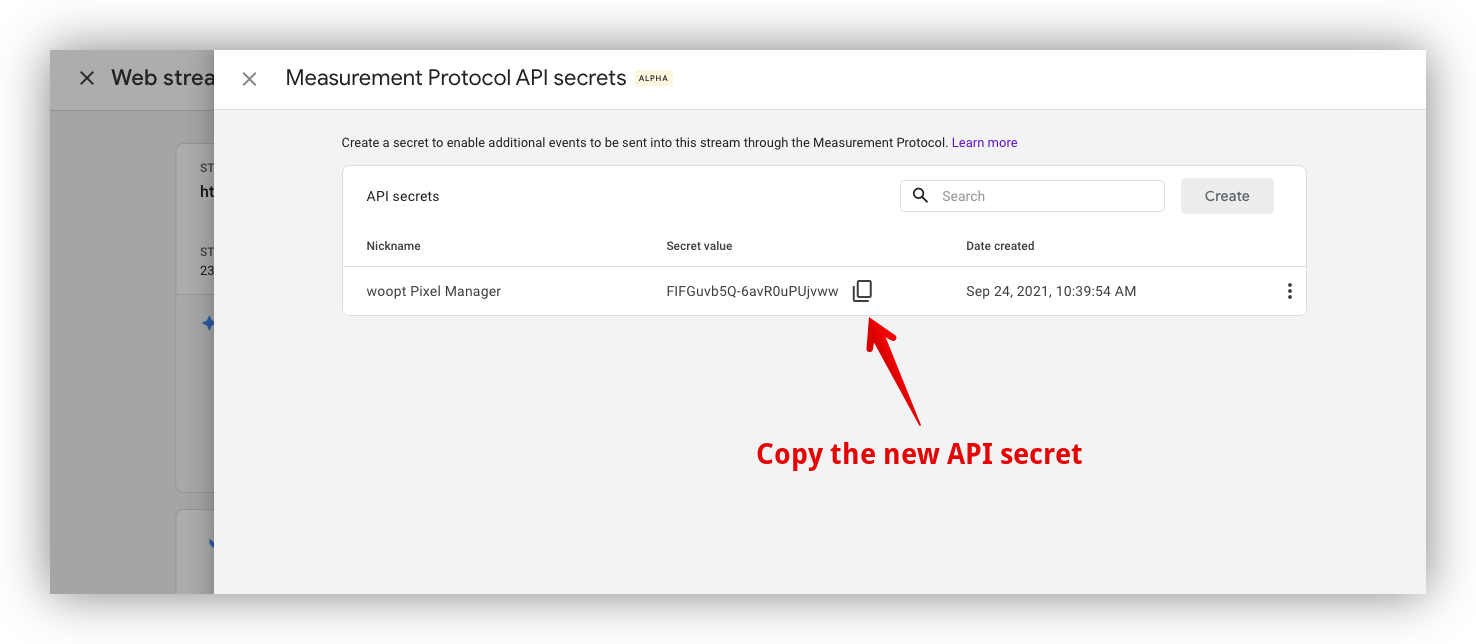
- Go to the WP Dashboard, open the Pixel Manager for WooCommerce plugin, go to the Advanced tab, paste the new API secret under “GA4 API secret” and save the settings.
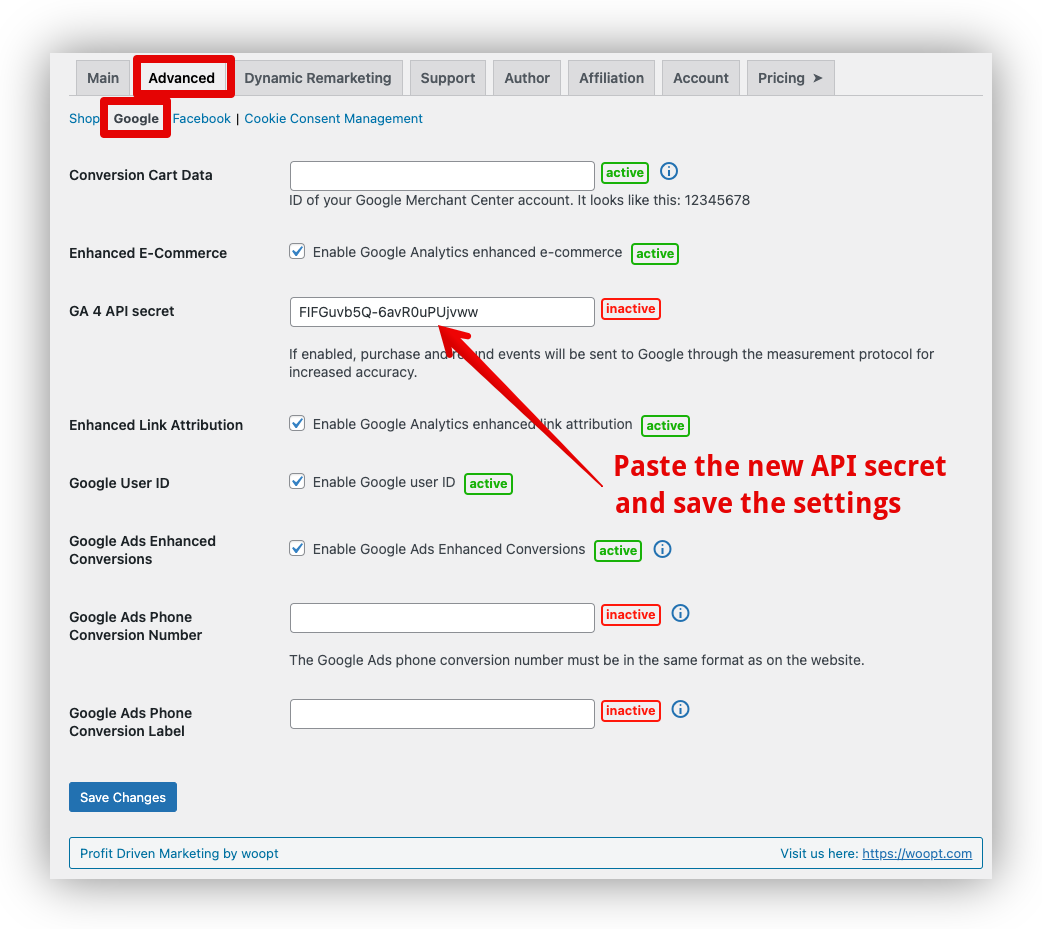
Set Up GA4 Customer Tracking in Your WooCommerce Store Today
In this article, we've seen how GA4 is a great option if you want to improve the way you track customer behavior in your WooCommerce store. It has more advanced tracking features than Universal Analytics. GA4 provides a bigger picture of the customer journey, and even incorporates AI models to fill in measurement gaps.
When you use a pixel to connect to your WooCommerce store's data, your GA4's conversion reports will be more precise and comprehensive. If you are looking for a plugin to connect to your online store with GA4, Pixel Manager for WooCommerce is the best option because It's accurate, easy to set up, and has lots of tracking features that are compatible with GA4.
Get started with Pixel Manager for WooCommerce today and benefit from a 30-day money-back guarantee!