Console Logger
The Pixel Manager Console Logger is a powerful real-time debugging tool that helps you troubleshoot tracking issues, verify pixel data, and monitor your store's conversion tracking setup directly from your browser's developer console.
Add ?pmwloggeron to any page URL to enable the Console Logger for your entire session.
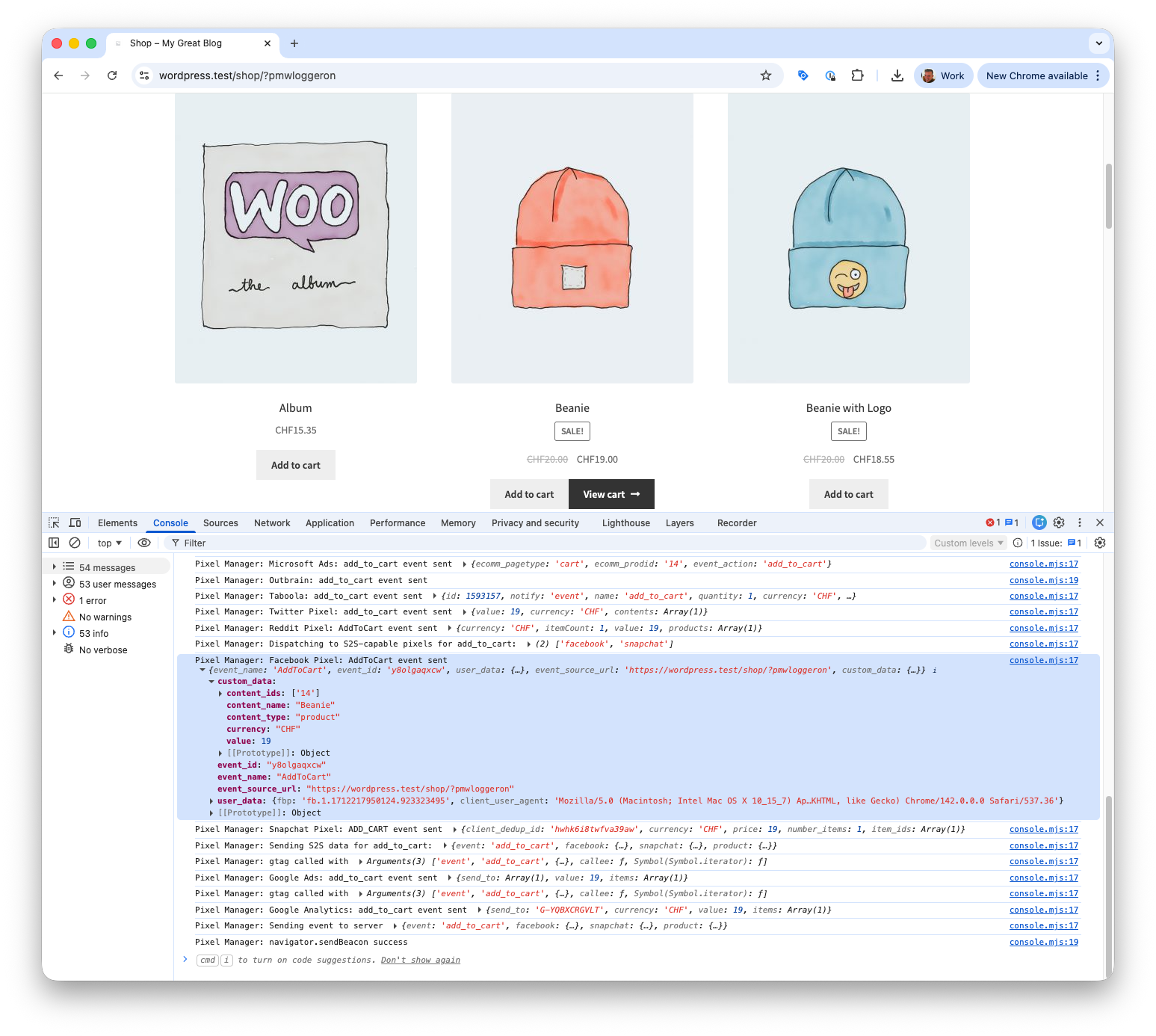
What is the Console Logger?
The Console Logger provides complete visibility into the Pixel Manager's internal operations by outputting detailed information to your browser's developer console. This allows you to:
- Debug tracking issues - See exactly when events fire and what data they contain
- Verify pixel setup - Confirm that pixels receive the correct data
- Monitor consent status - Track consent changes in real-time
- Diagnose performance - Identify slow script loads or API failures
- Test custom code - Validate event filters and customizations
How It Works
The Console Logger hooks into Pixel Manager's event processing pipeline and outputs diagnostic information at each step:
- Event Detection - Logs when tracking events are triggered (add to cart, purchase, etc.)
- Data Processing - Shows the event data being prepared for each pixel
- Pixel Execution - Outputs the actual data sent to each advertising platform
- System Monitoring - Tracks script loading, API calls, and consent changes
Enabling the Logger
Add ?pmwloggeron to any page URL:
https://yoursite.com/product/example/?pmwloggeron
This enables logging for your entire browser session until you:
- Add
?pmwloggeroffto any URL, or - Clear your browser's session storage
Why this method?
- Quick and easy for testing
- No admin access required
- Session-based (persists across pages)
- Safe for production sites (only affects your browser)
Disabling the Logger
Add ?pmwloggeroff to any URL:
https://yoursite.com/?pmwloggeroff
What Gets Logged
1. Plugin Version & Status
When the page loads, you'll see the Pixel Manager version and configuration:
Pixel Manager for WooCommerce: pro | distro: fms | active license: yes | version: 1.42.10
Version Info Breakdown:
proorfree- Your license tierdistro: fms- Distribution channel (Freemius or WooCommerce Marketplace)active license- License validation status (Pro only)version- Current plugin version
2. Tracking Events
Every user interaction that triggers a tracking event is logged with complete data:
Example: Add to Cart Event
Pixel Manager: pmw:add-to-cart event fired {
event: Event {…},
product: {
id: 123,
name: "Blue T-Shirt",
price: 29.99,
quantity: 1,
category: "Clothing/Men"
}
}
All Tracked Events:
pmw:page-view- Page view trackingpmw:view-item- Product page viewedpmw:view-category- Category page viewedpmw:search- Search performedpmw:add-to-cart- Product added to cartpmw:remove-from-cart- Product removed from cartpmw:select-item- Product clicked/selectedpmw:add-to-wishlist- Product added to wishlistpmw:begin-checkout- Checkout startedpmw:add-payment-info- Payment method selectedpmw:place-order- Order placement initiatedpmw:purchase- Order completedpmw:login- User logged in
3. Pixel-Specific Tracking Calls
See the exact data sent to each advertising platform:
Example: Facebook Pixel AddToCart
Pixel Manager: Facebook Pixel: AddToCart event sent {
event_name: "AddToCart",
event_id: "wpm_1234567890_abcd",
event_source_url: "https://yoursite.com/product/example/",
user_data: {
em: "7d8c3e9a...", // hashed email
ph: "4f9b2c1d...", // hashed phone
client_user_agent: "Mozilla/5.0...",
fbc: "fb.1.1234567890123.AbCdEf...",
fbp: "fb.1.1234567890123.1234567890"
},
custom_data: {
content_ids: ["123"],
content_name: "Blue T-Shirt",
content_type: "product",
value: 29.99,
currency: "USD"
}
}
4. Script Loading Status
Monitor pixel library loading success and failures:
Success:
Pixel Manager: Successfully loaded primary script: https://connect.facebook.net/en_US/fbevents.js
Fallback:
Pixel Manager: Loading fallback script: https://cdn.example.com/fbevents.js
Pixel Manager: Successfully loaded fallback script
Failure:
Pixel Manager: Both primary and fallback scripts failed to load.
Common causes:
- Ad blockers preventing script loads
- CORS policy blocking external resources
- Network connectivity issues
- Incorrect pixel configuration
5. IP Detection & Geolocation
When server-to-server tracking is enabled, the logger shows IP detection:
Pixel Manager: Testing the IP address of the browser because one or more
server-to-server APIs are enabled and require the browser IP.
Pixel Manager: Fetching IP from cloudflare using IP version v4
Pixel Manager: Retrieved the IP address 123.45.67.89 from cloudflare which took 234 ms
Pixel Manager: Retrieved the browser geo location from the cache: {
country: "US",
region: "CA",
city: "San Francisco"
}
IP Detection Services:
- Cloudflare (primary)
- ipify.org (fallback)
- Local timezone estimation (fallback)
6. Consent Management
Monitor consent status and updates:
Facebook Consent Mode:
Pixel Manager: Facebook Consent Mode updated: {
ad_user_data: "granted",
ad_personalization: "granted"
}
Google Consent Mode:
Pixel Manager: Google Consent Mode updated: {
ad_personalization: "granted",
ad_storage: "granted",
ad_user_data: "granted",
analytics_storage: "granted",
functionality_storage: "granted",
personalization_storage: "granted",
security_storage: "granted",
wait_for_update: 500
}
CMP Detection:
Pixel Manager: Cookiebot CMP consent detected
Pixel Manager: Consent state: {
marketing: true,
statistics: true,
preferences: true
}
7. REST Endpoint Availability
Check WordPress REST API accessibility:
Pixel Manager: REST endpoint is not available. Using admin-ajax.php instead.
This warning indicates:
- Security plugin blocking REST API
- Server configuration restricting endpoints
- Automatic fallback to admin-ajax.php (slower but functional)
Common Use Cases
Debugging Missing Events
Problem: Add to cart events not appearing in Facebook
Solution:
- Enable Console Logger with
?pmwloggeron - Click "Add to Cart" button
- Check console for event log:
Pixel Manager: pmw:add-to-cart event fired {product: {...}}
Diagnosis:
- ✅ Event logged, but no Facebook output → Check Facebook pixel configuration or consent
- ❌ No event logged → JavaScript error or theme compatibility issue
- ✅ Event logged + Facebook output → Check Facebook Events Manager for data
Verifying Pixel Data Accuracy
Problem: Wrong product price sent to Google Ads
Solution:
- Enable Console Logger
- View product page or add to cart
- Compare event data with pixel output:
// Event data
Pixel Manager: pmw:add-to-cart event fired {
product: { price: 29.99 } // Correct price
}
// Google Ads output
Pixel Manager: Google Ads: add_to_cart event sent {
value: 34.99 // Wrong price!
}
Diagnosis:
- Prices differ → Check if you have custom filters modifying price
- Check plugin settings for conversion value calculation method
Testing Event Filters
Problem: Custom event filter not working
Solution:
View before/after data in console:
// Original event
Pixel Manager: pmw:purchase event fired {
order_total: 100.00
}
// After your filter (if working)
Pixel Manager: Facebook Pixel: Purchase event sent {
value: 90.00 // Your 10% discount applied ✓
}
If values match but shouldn't, your filter hook might not be working.
Diagnosing Consent Issues
Problem: Pixels not firing after accepting cookies
Solution:
- Reject all cookies
- Enable Console Logger
- Accept marketing cookies
- Check for consent update logs:
Pixel Manager: Google Consent Mode updated: {
ad_storage: "granted", // Should be "granted" after accepting
analytics_storage: "granted"
}
If consent shows "denied" after accepting:
- Cookie consent plugin misconfigured
- JavaScript conflict between CMP and Pixel Manager
- Cookie banner not properly integrated
Troubleshooting the Logger
Logger Not Outputting Anything
Check 1: Verify URL Parameter
Make sure ?pmwloggeron is in your URL and the page has been refreshed.
Check 2: Hard Refresh
After adding ?pmwloggeron:
- Windows/Linux:
Ctrl + Shift + R - Mac:
Cmd + Shift + R
Check 3: Console Filters
Make sure console isn't filtered:
- Clear any text in filter box
- Enable all log levels (Info, Warnings, Errors)
Check 4: JavaScript Errors
Look for JavaScript errors before Pixel Manager loads:
- Fix any blocking errors first
- Check for theme/plugin conflicts
No Pixel-Specific Logs Appearing
Possible Causes:
1. Pixel Not Enabled
- Go to WooCommerce → Settings → Pixel Manager
- Verify pixel is enabled with correct credentials
2. Consent Not Granted
- Check consent logs in console
- Verify cookie consent banner is configured correctly
- Test with consent mode disabled temporarily
3. Event Not Firing
- Look for
pmw:event-namelogs - If no event log appears, the event itself isn't triggering
- Check WooCommerce compatibility
4. JavaScript Conflict
- Temporarily disable other plugins
- Switch to default WooCommerce theme
- Check browser console for errors
Too Much Console Output
Solution 1: Use Console Filters
Filter by specific pixel:
Pixel Manager:.*Facebook
Filter by event type:
Pixel Manager:.*purchase
Solution 2: Clear Console Regularly
console.clear()
Or use keyboard shortcut:
- Windows/Linux:
Ctrl + L - Mac:
Cmd + K
Solution 3: Focus on Specific Pages
Only enable logger on pages you're testing:
- Add
?pmwloggeronon test page - Complete your test
- Add
?pmwloggeroffwhen done
Performance Considerations
Impact on Site Speed
Console Logging Overhead:
- Minimal when enabled via URL parameter (session-based)
- Only affects browsers with logger enabled
- No server-side performance impact
- No impact on actual tracking accuracy
Production Usage:
- ✅ Safe: URL parameter (
?pmwloggeron) - ✅ Only enable when debugging
- ✅ Disable after troubleshooting
FAQ
Q: Does the Console Logger slow down my site?
A: No significant impact when enabled via URL parameter. It only outputs to the browser console and doesn't affect actual page load speed or tracking accuracy.
Q: Can customers see the debug logs?
A: No. Console logs are only visible in the browser's developer tools, which typical customers don't open. However, don't enable globally on production to avoid any potential data exposure.
Q: Does enabling the logger track more data?
A: No. The logger only displays data that's already being processed by the Pixel Manager. It doesn't create, modify, or send any additional tracking data.
Q: Can I filter what gets logged?
A: The Console Logger outputs all activity (all-or-nothing). Use your browser's console filter feature to focus on specific events or pixels.
Q: How long does ?pmwloggeron stay active?
A: It remains active for your entire browser session until you:
- Add
?pmwloggeroffto any URL - Clear session storage manually
- Close the browser (session ends)
Q: Can I use the Console Logger in incognito mode?
A: Yes. Add ?pmwloggeron to the URL in your incognito window. This is actually recommended for testing to avoid cached data.
Q: Does the logger work with AJAX add to cart?
A: Yes. The Console Logger tracks all events regardless of whether they're triggered by page loads or AJAX requests.
Q: Can I see historical logs?
A: No. Console logs are cleared when you refresh the page. To preserve logs:
- Enable "Preserve log" in Chrome DevTools
- Save console output before refreshing
Related Documentation
- PHP Filters - Server-side WordPress/WooCommerce filters
- Testing - Test pixel implementation with browser extensions
- Troubleshooting - Common tracking issues and solutions
- Consent Management - Configure cookie consent integration
- Diagnostics - Payment gateway tracking accuracy reports
Summary
The Console Logger is an essential tool for:
✅ Debugging - Quickly identify why events aren't firing or pixels aren't loading
✅ Verification - Confirm correct data is sent to advertising platforms
✅ Monitoring - Track consent changes and system status in real-time
✅ Testing - Validate custom filters and configuration changes
Quick Start Checklist:
- ✅ Add
?pmwloggeronto any URL - ✅ Open browser DevTools (F12)
- ✅ Switch to Console tab
- ✅ Perform action (add to cart, checkout, etc.)
- ✅ Review console output for tracking data
- ✅ Add
?pmwloggeroffwhen finished